Edge IIoT
The Edge IIoT product includes all Compute, Sync Services, and EAM features. Users with an existing Ignition Edge license and Upgrade Protection may have upgrades available. Contact your account representative for more information.
The IIoT product (formerly known as MQTT) allows this copy of Edge to push data directly into a Broker using the fast and lightweight MQTT data transfer protocol. In effect, this makes your computer (and whatever devices are attached to it) into a remote MQTT publisher. If you are already rolling out new smart devices that connect to your Broker, this allows you to connect all of your legacy devices into the same system. IIoT product also allows UA clients to connect to the UA server on Edge.
Edge IIoT activates the following modules:
- MQTT Transmission
- Opto22 SNAP PAC driver
Remote Tag Provider
With Edge IIoT installed, Ignition Gateways will be able to create remote Tag Providers, targeting either the system provider or the one realtime Tag Provider on an Edge Gateway.
For more information about remote Tag Providers, see Tag Providers.
Expose Edge’s UA Server
The IIoT product enables UA clients to connect to the UA server on Edge. Applying this product will require that the OPC UA module is restarted before the UA server will be available publicly.
Install the MQTT Transmission Module
All built-in OPC UA server functionality is directly available. The MQTT Transmission module is required to leverage the third party modules listed on the Strategic Partner Modules page.
Download the MQTT Transmission module from the Inductive Automation website.

Go to the Platform tab of your Edge Gateway to access the System > Modules page.
On the Modules page, click on Install or Upgrade Module +
Click on Choose file.
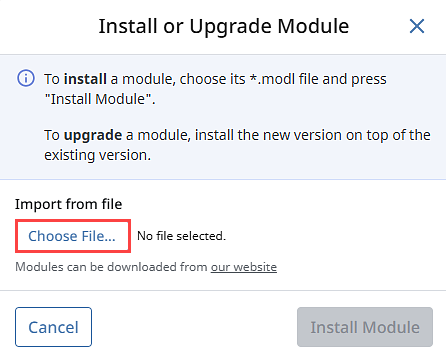
Navigate to the folder where you downloaded MQTT-Transmission-signed.modl, select the file, and click Open.
Click Install Module.
At the Module Certificate, select I accept the module certificate, and click Accept Certificate.
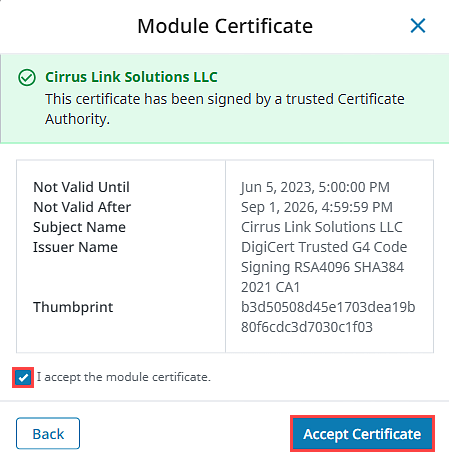
At the License Agreement, select I accept the terms in the License Agreement, and click Accept License.
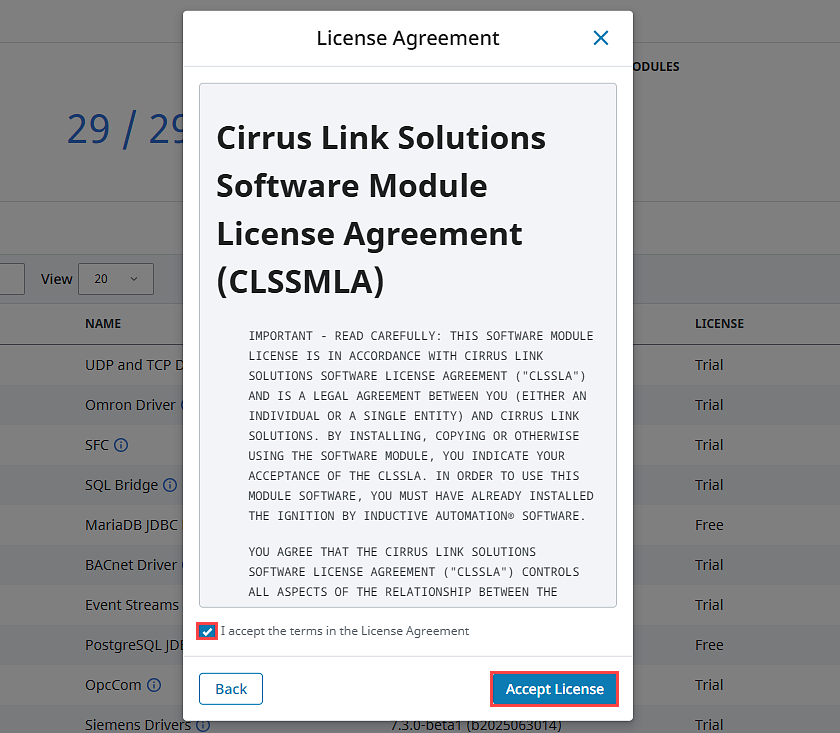
You'll see a message indicating the module was successfully installed. The module will show up on the Module Configuration page in the Edge Gateway now, and a Gateway Restart Required banner will be displayed on the bottom of the screen so that the module can become Active. For more information, check out the documentation on the Cirrus Link website https://docs.chariot.io/display/CLD.
Install IIoT Opto22 SNAP Pac Driver or the Emerson ROC Driver
To install the Opto22 SNAP Pac driver or Emerson ROC driver:
- Download the driver you want from the Inductive Automation website.
- Go to the Platform tab of your Edge Gateway to access the System > Modules page.
- Scroll down and click on Install or Upgrade a Module +
- Next click on Choose file.
- Navigate to the folder where you downloaded the driver(s) and select the file.
- Click the Install button.
- At the License agreement, select I accept the terms in the License Agreement, then click the Accept License button.
You'll now see a message indicating the driver module was successfully installed and the module is now available on the Module Configuration page in the Edge Gateway, and a Gateway Restart Required banner will be displayed on the bottom of the screen so that the module can become Active.