Image Management Tool
Images such as PNGs, JPGs, GIFs, and SVGs can be uploaded to the Image Management Tool and used inside of windows in Ignition. Once uploaded, these images may be used on windows and in templates. The Image Management tool, available from the Tools > Image Management, provides an interface to upload, download, or select images.
The Image Management tool does not support bitmap files.
Uploading an Image to the Image Management Tool
There are two ways to upload an image into the Image Management tool. Both ways involve having the Image Management tool open. At the top of the Designer in the Menu Bar, select Tools > Image Management.
Upload on Drag and Drop
Images can simply be dragged and dropped from the local file system into the Image Management window.
Manual Upload
Alternatively, the Image Management window has an Upload button to pass images in. Locate the directory you wish to upload the image. You may use the root folder, or create a new folder to keep your images organized. When ready, click on the Upload Image button.
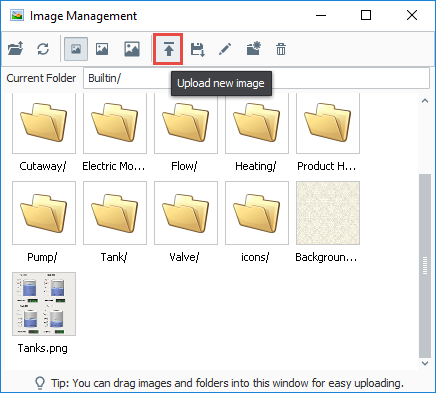
An Open dialog window will appear. Simply find your image on the local system, and click Open to upload the selected image.

Downloading Images from the Image Management Tool
Single images, as well as entire directories, may be downloaded from the Image Management tool. This is useful when migrating a project to another Gateway.
Image downloads can be taken from either the Image Management or Image Browser windows. If at least one folder or image is selected, the Save icon will become enabled. Click the Save icon, pick a local directory to save the images to, and click the Save icon again. All images and subfolders in the selected folder will be copied to the selected directory.

Exporting and Importing Images in Projects
Uploading an image involves storing the file in the Gateway's internal database. This means that project exports do not contain any referenced images.
When exporting a project for use in another Gateway, it is recommended to also export any images that the project uses, and upload them into the new Gateway at the same directory.
