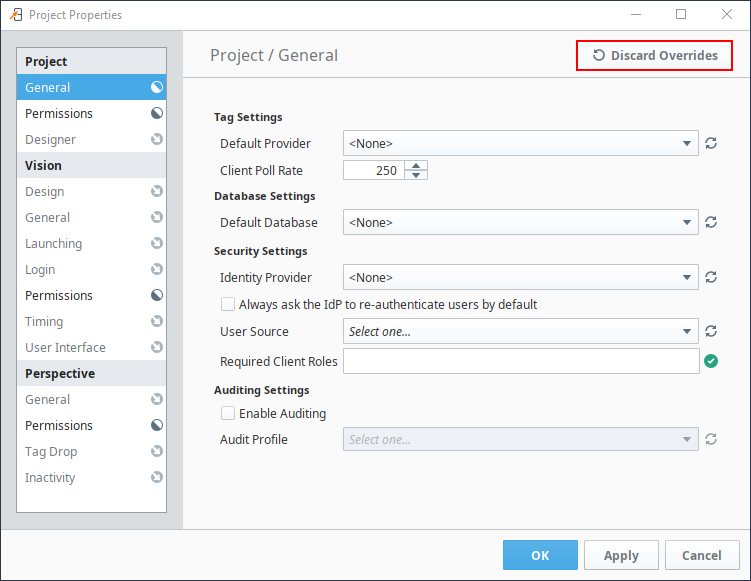Project Properties
There are a number of properties you can set for your projects within the Designer, Vision Clients, and Perspective Sessions. For example, there are properties for setting the touchscreen mode, customizing a client's auto-login, or configuring how the clients receive updates.
The property settings on the Project Property window apply to the whole project. This page identifies and describes all the available project properties.
Accessing Project Properties
In the Designer, click on Project tab on the menu bar at the top of the Designer, then select Project Properties.

The Project Properties screen is displayed. Project Properties span several functional areas each containing settings applicable to that area.
Project General Properties
A project's General properties apply to the project as a whole, across all module functionality. For a new project, there are many default settings that you can use. For example, there are default settings for the Tag provider, database, initial comm mode, window editing, and Client launching.
When properties in a section have been updated but not saved yet, the section heading will change to italicized text.

When properties in a section have been updated but not saved yet, the section heading will change to italicized text. In the following example, changes have been made in the the Perspective General and Permissions properties but they have not been saved or applied yet.
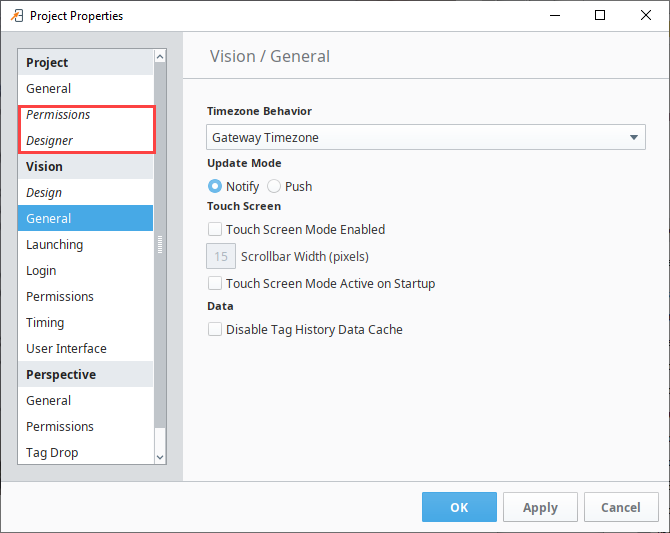
There are a few properties of a project, such as its name, description, and title that are not available from the Designer and you need to set them in the Gateway. To do so, go to the Gateway, under the Config > Projects section, click on the edit link next to the project. You cannot edit these settings while the project is open in the Designer.
Default Database and Default Tag Provider
Under Project > General is where you set the project's Default Database and its Default Tag Provider. It is important to understand how to use defaults effectively for proper project design.
Wherever you use a database connection or a Tag in a project, you are always given the option to use the project's default, or an explicitly named connection or provider. If your project is like most typical projects, it primarily uses a single database and a single Tag provider. By consistently using the default option, you make your project more resilient to change.
For example, suppose you have a project, and it has a database connection named Production_DB. Now you want to adapt the project to a new, similar plant, while leaving the existing project intact. You copy the project and create a new database connection, named New_DB. If your project consistently used its default database connection, the switchover will be as simple as changing the copied project's default database. However, if you used the explicit Production_DB connection in your groups and screens, you will need to laboriously switch the bindings over to New_DB.
General Properties
Tag Settings
| Property | Description |
|---|---|
| Default Provider | The Tag provider chosen here will act as the project's default Tag provider. |
| Client Poll Rate | The Client poll rate (in milliseconds) is the rate at which a Vision Client or Ignition Designer polls the Gateway for updates to its subscribed Tags. |
Database Settings
| Property | Description |
|---|---|
| Default Database | This is the default database connection to use for this project. To use the default database connection, use the special <default> connection, or in scripting, the empty-string connection "". |
Security Settings
| Property | Description |
|---|---|
| Identity Provider | The default Identity Provider (IdP) for this project. Choose from a dropdown list of IdPs. You can also choose <None> if the project already had an IdP but you want to remove it.Note: If your Identify Provider was set in an Ignition version prior to 8.0.6, this property may be located in Project Properties > Perspective General instead. |
| Always ask the IdP to re-authenticate users by default | When enabled, authenticated uses will always need to re-enter their credentials on login. When false, if a user is already authenticated, then they will not be required to re-type their credentials when an action in the session triggers a login (such as a call to system.perspective.login).Note: Allowing re-authentication is entirely determined by the Identity Provider. This setting simply makes the Gateway send the re-authentication request. Consult your Identity Provider's documentation for information on re-authentication support. |
| Automatically redirect users to the IdP if authentication is required | New in 8.1.8 If enabled, users will be automatically redirected to the IdP for authentication if the user is not yet authenticated and authentication is required. If disabled, users will be shown a "speed bump" page, with a message explaining how authentication is required and a button allowing the user to redirect to the IdP for authentication. Note: This setting only applies to Perspective Sessions. |
| User Source | Choose the User Source that governs this project's security: specifically, which group of users (User Sources) is allowed to log into the client. The User Sources are all defined in Gateway's Config section under the Security > User, Roles page. Note: This is for Vision projects only. |
| Required Client Roles | This property is for Client logins, and determines what role(s) a user must have before they can log into the Client. You can optionally specify a list of roles that are required for a user to log into this project. Use commas to separate the roles. Users must have at least one of the roles in order to log in. If no roles are specified, the user only needs to correctly authenticate with the User Source in order to log in. To define the roles, go to the Gateway's Config section under the Security > User, Roles page. Click the manage users link, and then go to the Roles tab. See also Security. |
Audit Settings
| Property | Description |
|---|---|
| Enable Auditing | If auditing is enabled, audit events that relate to this project will be stored in the chosen audit profile. |
| Audit Profile | The audit profile stores the audit events when auditing is enabled. |
Permissions Properties
When opening the project in the Designer, these properties determine which roles are required when making certain changes to the project. More details can be found on the Project Security in Designer and Gateway page.
| Required Designer Roles | Description |
|---|---|
| View | Users must have at least one of these roles to view the project in the Designer. |
| Save | Users must have at least one of these roles to save the project. |
| Delete | Users must have at least one of these roles to delete the project. |
| Protected Resources | Users must have at least one of these roles to access protected resources. |
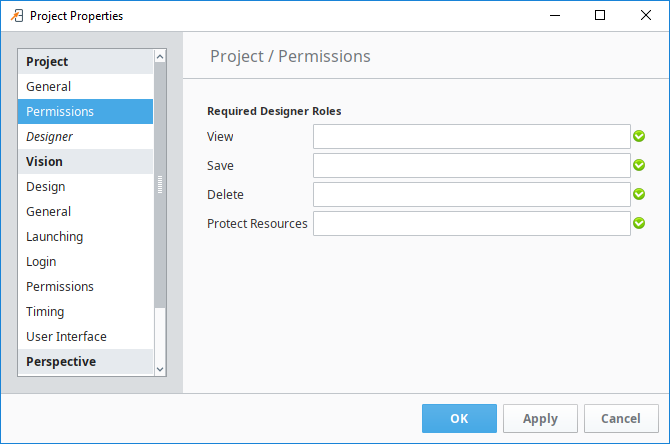
Designer Properties
These preferences are saved on a per-project basis.
| Startup Options | Description |
|---|---|
| Initial Gateway Comm Mode | The Designer starts up in the default Comm Read-Only mode. The property allows you to change the mode the Designer starts in when viewing the project. The options are: Comm Off, Comm Ready-Only, Comm Read/Write.
|
| Timezone Behavior | New in 8.1.22 Sets the timezone of the Designer. This takes precedence over Vision's Client Timezone setting If Vision is installed and applies only to the Designer. |

Vision Project Properties
There are many project properties that apply specifically to Vision Clients. You can find more information at Vision Project Properties.
Perspective Properties
There are many project properties that apply specifically to Perspective Sessions. You can find more information at Perspective Project Properties.
Property Inheritance
Project properties can be inherited from parent projects. You can find more information at Project Inheritance.
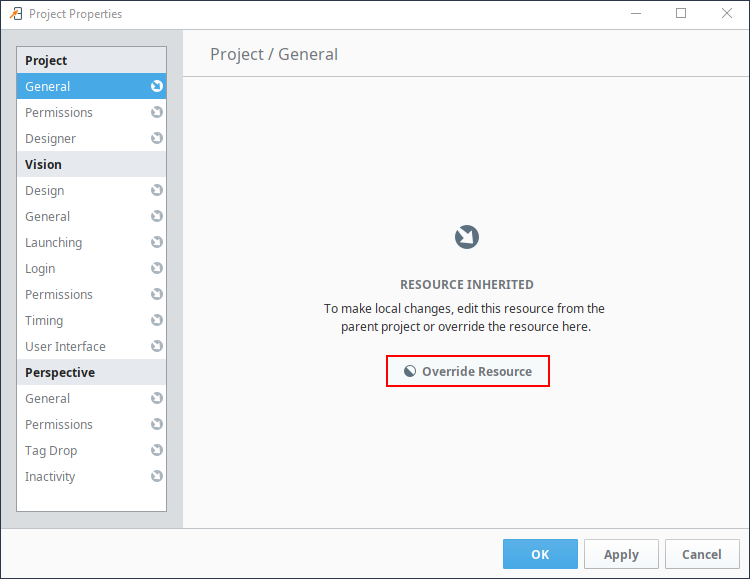
While a resource is overridden, the Discard Overrides button can be used to clear overrides for the current section.