Voice Notification Scripts
Voice Languages Overview When alarm events happen, Ignition uses the Voice Notification Module and the voice language modules to send alarm messages. The Voice Notification Module supports making calls using male and female voices in multiple languages. The language modules (i.e., English, Spanish, Italian, etc.) contain the text to speech engine that is specific for that language and gender.
You can download these modules from Inductive Automation's Downloads page under Notification, and install them in your Gateway.

The following table shows a list of the current Text-to-Speech voices that you can download after you have the Voice Notification Module installed. To download Text-to-Speech voices, go to the Knowledge Base article on Voice Notification Downloads where you can also find some good information.
| Voices | Languages |
|---|---|
| Katherine | English |
| Laura | Italian |
| Sara | Spanish |
| Suzanne | French |
| Alex | German |
Once you installed the voice modules, you can configure the voice scripts for any language in the voice notification module. For example, you may want to have a different script that gets sent out when you’re calling someone in English verses someone that you’re calling in Spanish.
When we refer to a "script" on this page, we are talking about a speech or a dialog for Ignition to read to your users over the phone. These scripts have nothing to do with the scripting language (Python) that you write code with.
Modifying a Voice Notification Script
From Voice Notification Profiles page, you can manage your voice scripts. Two examples are provided here; one in English, and the other in Spanish.
Go to your Gateway Config page, and select Alarming > Notification. To the right of the Voice Notification Profile, click on the manage scripts link.
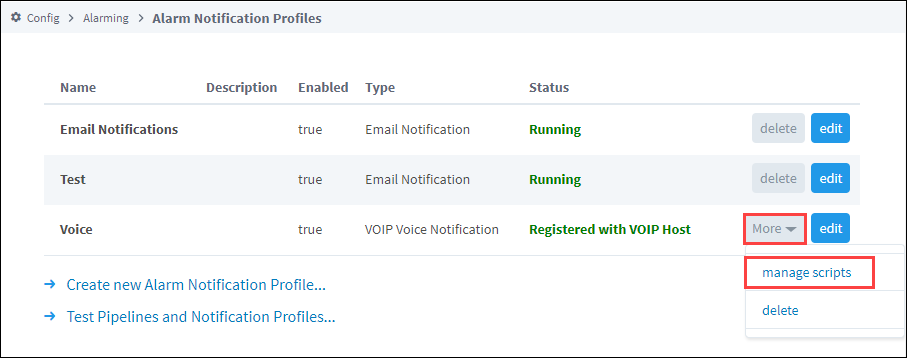
Here you can manage all the scripts for every language, and can even create new scripts. The languages that come with Ignition are English, Italian, French, and Spanish. There are a host of other languages that Ignition supports. For this example, click on the edit link for the English language.
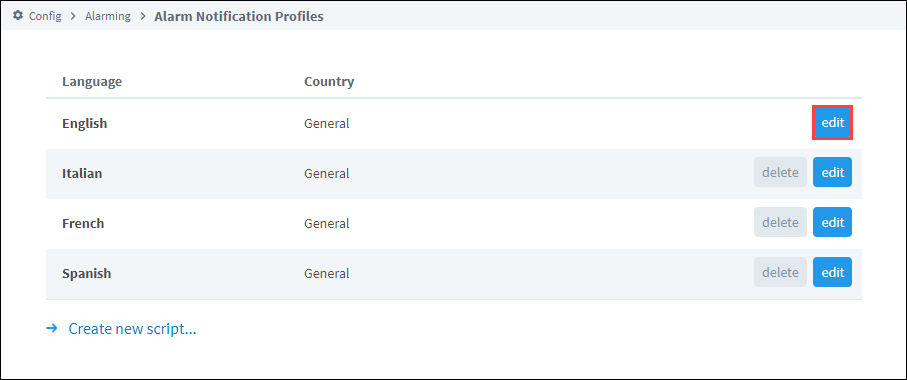
Default voice scripts are the same in all supported languages. You can edit default scripts to your requirements or stop any of the scripts from being read by removing all text in that field.
noteThe Call Script consists of a number of smaller scripts that the recipient of the call will hear over the phone informing them of one or more the alarm(s) depending on how the alarm notification is configured. When receiving a voice notification, the recipient will hear each script or instruction one at a time. For example, the first script is the Greeting script: “Hello this is an Ignition alarm notification”. The Greeting script will then be followed by each of the remaining scripts to relay the alarm name, date and time of the alarm, alarm status, and how to acknowledge the alarm.
When you're finished editing, click Save Changes.

Here is an example of some default scripts in Spanish. Once again, you can edit the scripts to your requirements. When editing is complete, click Save Changes.
- Greeting: Hola esta es una notificación de alarma.
- PIN Challenge: Por favor, introduzca su número de PIN seguido de la tecla numeral.
- Non-PIN Challenge: Presione cualquier número para continuar.
- Invalid PIN: Ese número PIN es incorrecto.
- Summary: Hay %d alarmas.
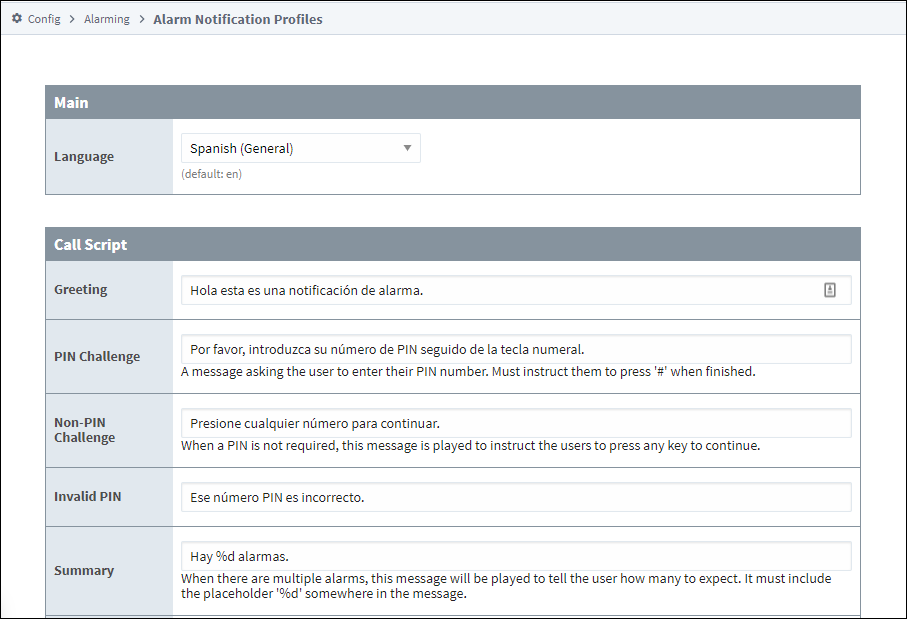 note
noteYou can attach a different script for any language that Ignition supports depending on the user, and what that user is set up to use. So, if the script is in Spanish, the user will receive the voice notification in Spanish assuming the Spanish voice module is installed in Ignition.
Once you have the appropriate voice module and language module(s), go to Security > Users, Roles. Select the manage users link for the default user source.
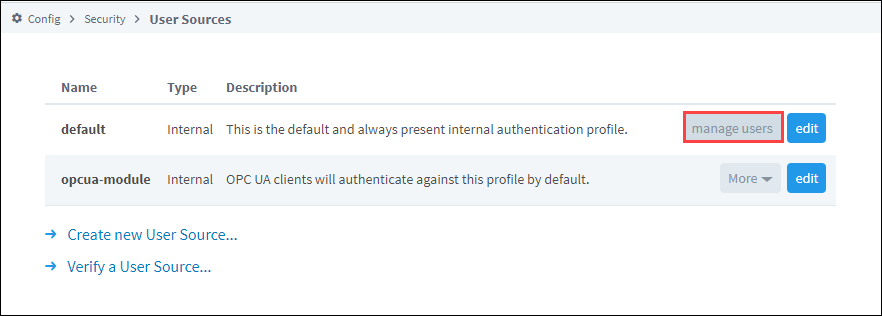
You can edit every single user, and put each user into a different language, as long as the language that you select for each user has the voice module for the language installed. In this example, let’s edit a user named Sal and set their Language to Spanish. If the voice module is installed for the Spanish language, Ignition will automatically choose the Spanish script.

Now when the alarm notification is received, the voice message will be in Spanish. You can also change a user's language preferences from the User Management component.