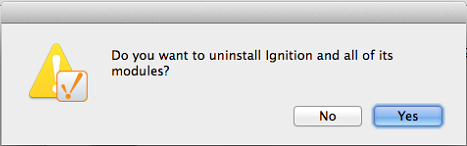Mac OS X - Install
- Dual-Core Processor (64)
- 4GB RAM
- 10GB free HD space
Additionally, running the installer will require root or administrator privileges
To Download and Install on Mac OS X
Go to the Inductive Automation website at www.inductiveautomation.com
Click the Download Ignition button in the upper right corner of the page. The browser will determine what operating system you're running and will bring up Download for macOS button.
Click Download for macOS. If you want to see what other operating systems are supported, click on the Other operating systems and versions link and scroll down to System Installers.
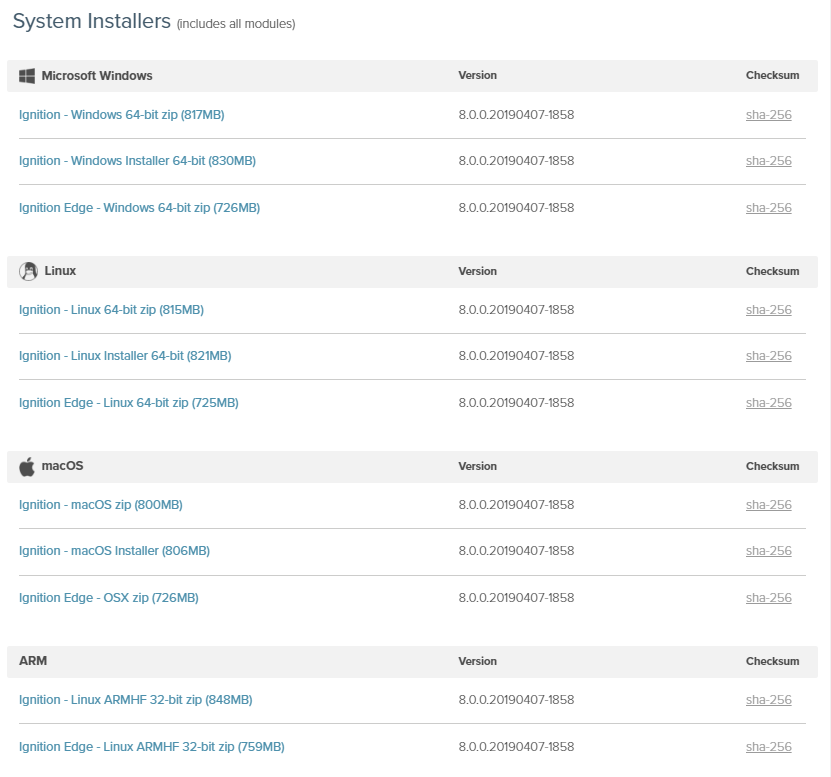
Run the downloaded file Ignition-x.x.x-osx-installer.dmg file.
Double click on the DMG. You'll see a window appear that contains a ignition-x.x.x-osx-installer.app file
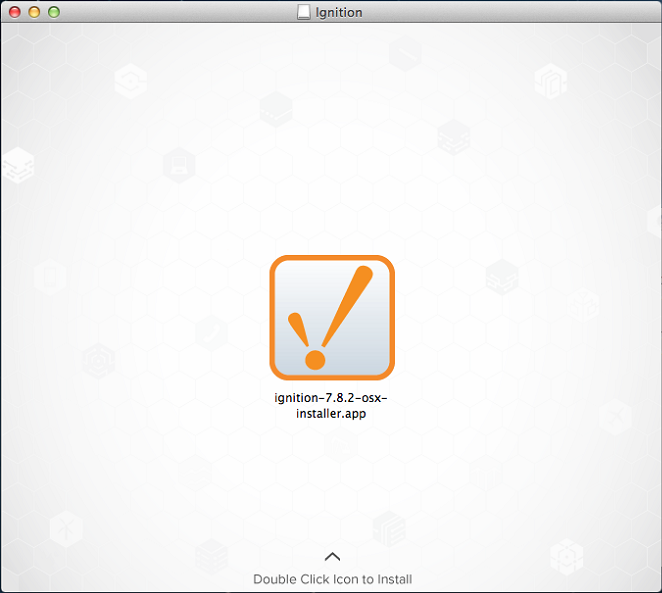
Double click on the APP file to start the installer. When prompted, enter your password for elevated installation privilege.
The Setup window welcomes you to the Ignition Setup Wizard.
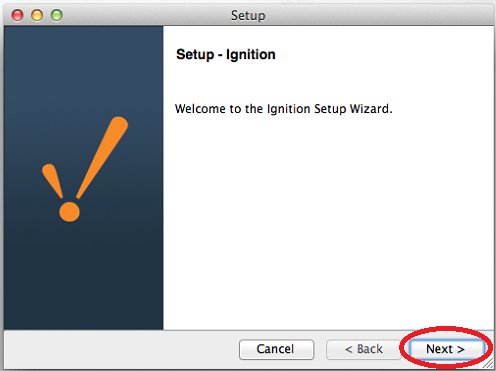
Click Next.
Click the I accept the agreement button and click Next.
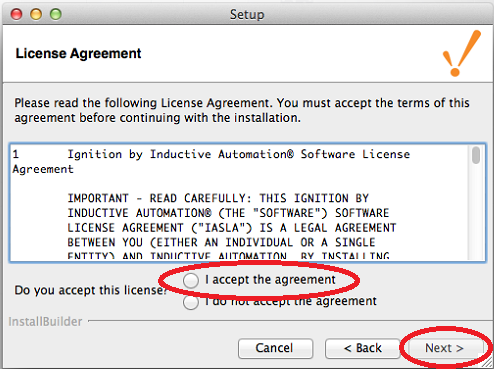
The Installation Directory window is displayed. The default Ignition installation directory on OS X is /usr/local/ignition, but this is configurable.
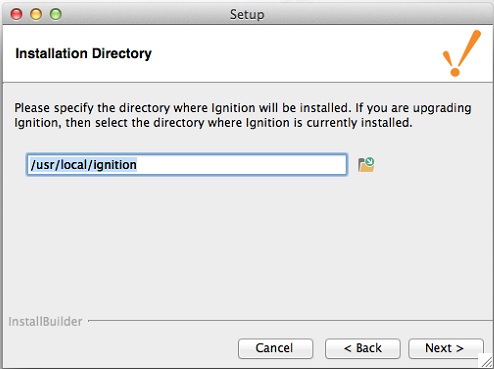
Ignition will need a user name to be installed under. The user needs to already exist on the system.
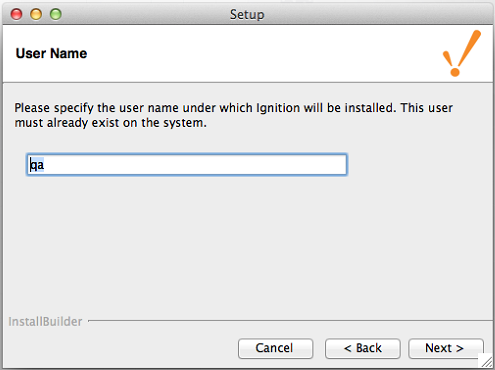
Select either the Typical or Custom mode. The Typical installation includes Ignition with all of the HMI/SCADA modules. The Custom installation lets you control and individually select the modules that you want installed.

Click Next. The Setup window is displayed. If you selected Custom mode, in the Setup window you can select the check box next to the modules you want to install as part of the Ignition installation. To see a brief description of the module, click on the module name.
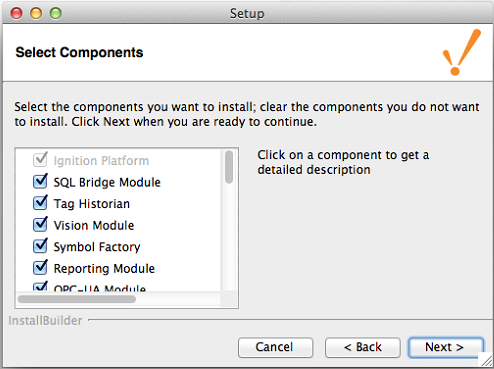
Setup Wizard shows Ignition is now ready to install. If you decide to change your selections, click Back to go back and make your changes.
Click Next. The Installer state that Setup is ready to begin installing Ignition. Click Next to begin.
After Setup Wizard shows Ignition installation is finished, make sure that the check box for Start Ignition now is selected, then click Finish.
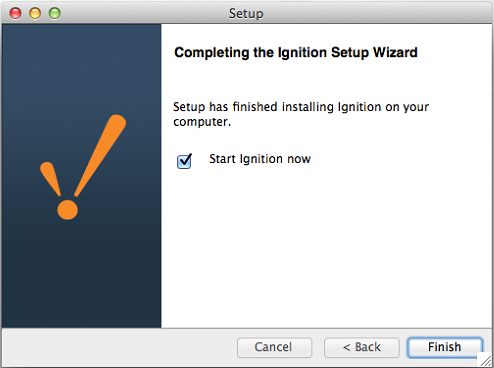
A splash screen informs you that Ignition is starting. This may take a few minutes to finish.
At this point, your web browser should open, bringing you to the start of the System Commissioning process at http://localhost:8088/welcome. If a web browser doesn't automatically open, then you can open it yourself, and navigate to the commissioning URL.
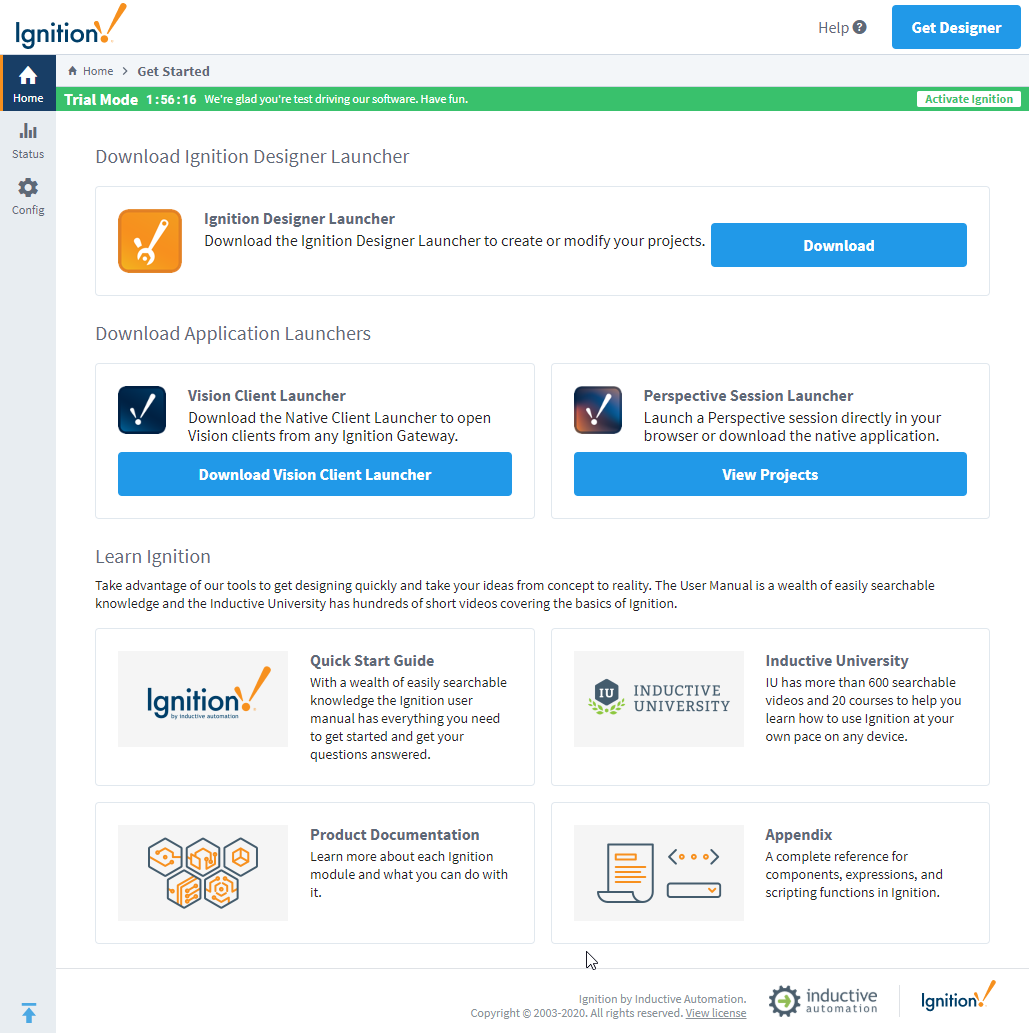
Uninstalling Ignition on OS X
Be sure to back up your Gateway and unactivate your Gateway license.
During a new Ignition installation, an uninstaller APP is created.
Navigate to /usr/local/ignition.
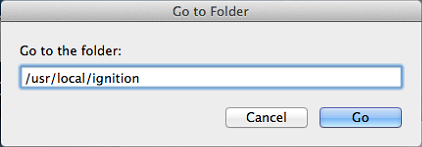
Run the uninstall.app file.
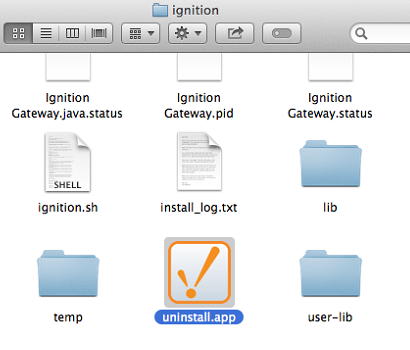
The uninstaller wizard guides you through the uninstallation process.