Tag Editor 8.1.17 - 8.1.33
Changed in 8.1.17
In 8.1.17, the Tag Editor was redesigned to improve usability. The new Tag Editor now requires fewer clicks and keeps relevant tag information visible while modifying bindings, alarms, and event scripts. Additional improvements include the following:- Only expression bindings now require opening the dialog to change. Tag and Parameter bindings can be edited in-line within the tag editor and are not shortened.
- Sorting in UDT Editor now sorts folders first, then tags.
- Users can add tags in the UDT Editor without having to click the root of the UDT/folder.
- UDT Parameters now show when they are overridden.
- The Tag Editor uses the entire width allowed to display content.
- UDT properties are added in-line to bindings now rather than clearing out the content.
- Property values are now all left-aligned.
- The Expression editor now accepts drag and drops from the UDT Editor or Tag Browser.
The Tag Editor is a robust interface that contains all the properties that can be configured for Tags. In the Tag Editor, you set the Tag's name, value, numeric and meta data properties, security, alarming, history, and more. For information an explanation on all possible tag configurations, see Tag Properties.
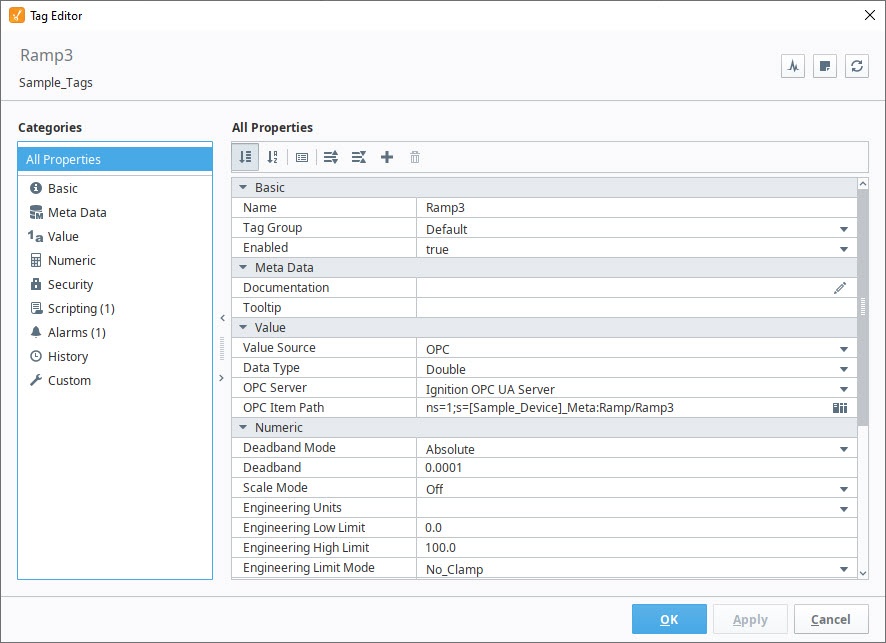
Tag Editor Diagnostics
The Diagnostics pane contains metrics about the tag.

note
The diagnostic values do not update while the Tag Editor is open. They're collected once the Tag Editor is opened, and remain static until they're refreshed, by pressing the refresh button in the Tag Editor, or when applying changes and pressing OK or Apply.
| Name | Description |
|---|---|
| Alarm* | A subcategory for details pertaining to alarms configured on the tag. Each alarm on a tag will receive its own subcategory. |
| Deadband | A subcategory for details pertaining to the deadband settings on the tag. These metrics are only available when the Numeric category's Deadband is set to a value larger than 0. New in 8.1.11 The last value on that tag, as recognized by the Numeric deadband.New in 8.1.11 The Numeric deadband value on the tag. |
| History | A subcategory for details pertaining to the history settings on the tag. New in 8.1.11 A subcategory of diagnostic metrics that are only available when the History category's Deadband Style is set to Analog.
New in 8.1.11 A subcategory of diagnostic metrics that are only available when the History category's Deadband Style is set to Discrete.
New in 8.1.11 The total number of historical records collected for the tag since history on the tag was enabled. |
| OPC | A subcategory for details pertaining to OPC details on the tag. These diagnostic values are only available when Value Source is set to OPC. |
| Alarm Acknowledged | Displays any errors from the Alarm Acknowledged tag event script. Only visible if a script is defined on the corresponding tag event. |
| Alarm Active | Displays any errors from the Alarm Active tag event script. Only visible if a script is defined on the corresponding tag event. |
| Alarm Cleared | Displays any errors from the Alarm Cleared tag event script. Only visible if a script is defined on the corresponding tag event. |
| Datasource Status | States which datasource is configured for the tag. Only available when Value Source is set to Query. |
| Is Leased | If true, indicates that the tag is using a leased tag group, and is currently executing at the leased rate. |
| Is Scaled | If true, indicates that Scale Mode has been enabled. |
| Last published value | Represents the last value on the tag when the diagnostics tab was last updated. |
| Range | New in 8.1.11 When Deadband Mode is set to Percent, indicates the range of values between the Engineering Low Limit and Engineering High Limit. |
| Quality Changed | Displays any errors from the Quality Changed tag event script. Only visible if a script is defined on the corresponding tag event. |
| Quality Diagnostics | Reports any quality errors about the tag. This is typically only present when there is a configuration issue with the tag, such as when Value Source is set to Query and a Datasource value has not been set. |
| Tag Definition Valid? | A flag that indicates whether or not a tag configuration is valid. |
| Tag id | A unique identifier for the tag. Used by the tag system to distinguish one tag from another. |
| Value Changed | Displays any errors from the Value Changed tag event script. Only visible if a script is defined on the corresponding tag event. |