Custom Component Methods
Custom Methods
Custom Methods function much like Project Library in that you write a script and call it from somewhere else. However, Custom Methods are written on a component instead of a separate scripting section, and are also automatically passed the value of self, just like an Extension Function. The self object provides the script with easy access to everything within the window. In addition to self, Parameters can be added that you can use to pass in other objects into your Custom Method.

When indenting in a Custom Component Method, you must use tabs for indentation. Custom Methods are "pre-written" using tab indentation, so any lines added must also use tab indentation.
The Custom Method Script Builder now includes Insert Tag and Insert Property Reference
helper buttons that allow you to easily insert correctly formatted references within your scripts.
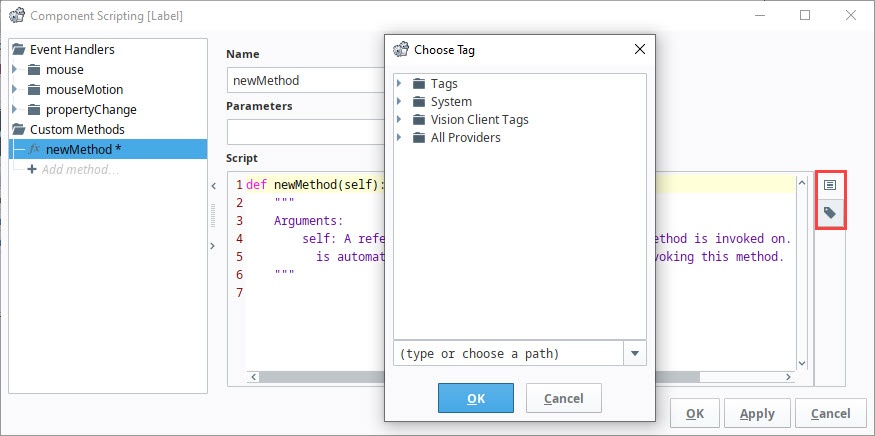
Custom Methods can then be called from the same component or from other components. Custom Methods are called just like any other method on a component: .methodName(). So if I had a custom method on a text field, and I wanted to call it from the actionPerformed event on a button in the same container, I would use:
# The name of the custom method in this instance is myCustomMethod.
event.source.parent.getComponent("Text Field").myCustomMethod()
Templates are another good use for custom methods. By adding a custom method directly to a template, all the components that make up the template can call the custom method from the template itself. Another advantage of templates is, in the event you want to share your template with another project, your custom methods (scripts) would not have to be exported separately like they would as if they were in a Script Library. When you export the template, the custom methods are included in the export automatically.
Sample Custom Methods
A great use for Custom Methods is checking for valid input on a form with a lot of text fields. Instead of checking every text field within a script on a button press, we can instead build a value check script on each text field that is unique to that Text Field's specific type of input. This keeps each script organized on the appropriate Text Field component. Take this sample code that can go into a custom method on a text field which checks for a valid email address using :
# First, we need to import the Regular Expression library
import re
# We need to grab the value of the text field.
text = self.text
# Here, we put together our regular expression for email addresses.
validAddress = re.compile(r"(^[a-zA-Z0-9_.+-]+@[a-zA-Z0-9-]+\.[a-zA-Z0-9-.]+$)")
# Check the text against the regular expression.
# If the text does not fit in with the regular expression, it returns a value of None, which we use to show an error box.
if validAddress.match(text) is None:
system.gui.errorBox("Please enter a vaild email address!", "Email Not Valid")
A similar script can be repeated for each Text Field component, but modified to fit the expected input. Then, the another script can be on a button that simply calls each of the Text Field's Custom Methods.
event.source.parent.getComponent("Email Field").validInputCheck()
Custom Methods with Parameters
It is also possible to add parameters to Custom Methods. For example, we can configure a Custom Method like this one on a Button component that accepts two parameters (left and right). If a value for right is not provided, it will assume a default value of 7:
def greaterThan(self, left, right=7):
self.getSibling("ToggleSwitch").props.selected = left > right
We can then configure a script on the same Button that invokes the greaterThan Custom Method and performs an action. In the following examples, the left and right parameters are defined by the values of two Numeric Entry Field components on the same View as our Button.
def runAction(self, event):
# The following usage omits the `right` kwarg, so `right` will equal the default value of 7
# If the value of the `left` Numeric Entry field is greater than 7, the script will perform an action
self.greaterThan(left=self.getSibling("NumericEntryField").props.value)
# The following usage supplies both kwargs
self.greaterThan(left=self.getSibling("NumericEntryField").props.value, right=self.getSibling("NumericEntryField_0").props.value)
# The following usage supplies positional args
self.greaterThan(self.getSibling("NumericEntryField").props.value, self.getSibling("NumericEntryField_0").props.value)
# The following usage supplies only one positional arg, which will be used for `left`
# Since only one positional arg was provided, `right` will equal the default value of 7
self.greaterThan(self.getSibling("NumericEntryField").props.value)
```
