Setting Up Auto Login
Client Auto Login
Clients can log in automatically when launched, once you specify the Auto Login settings in the Client/Login section of the Project Properties window. This is typically used in situations where the client should login with a low access user, such as a 'guest' account.
Set the Clients to Automatically Login
In this example, we will set the project properties to allow Ignition clients to automatically login.
In Designer, go to Project > Properties. The Project Properties window is displayed.
Scroll down to Vision > Login.
Click the Enable Auto-Login checkbox.
Enter a Username and Password.
Click OK.
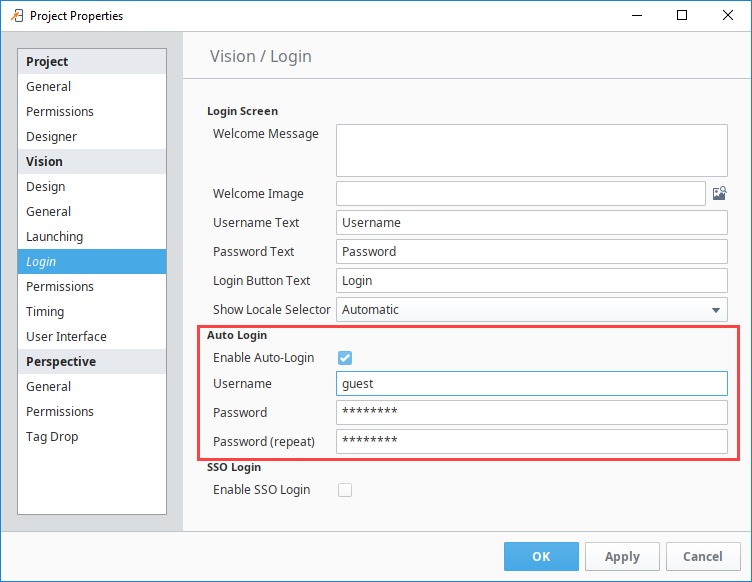
Select the File > Save All to save your changes to the Gateway and your project.
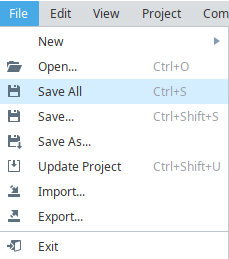
When in a client that has auto login set up, if the user accidentally logs out there is a button on the login screen to allow the user to enter in the auto login credentials. That way there is no need for them to know any login credentials.