Tank Cutaway
The Symbol Factory images in the Basic > Tank Cutaways category work well when combined with the other symbols, especially tanks from the Tank Category. Use the following technique to make a dynamic cutaway tank display:
-
From your Symbol Factory SVG symbols, drag a Tank and a Cutaway symbol onto the window. (We used tank 3 and jagged cut-away 2.)
-
Align the cutaway symbol on the tank where you'd like the cutaway to be placed.
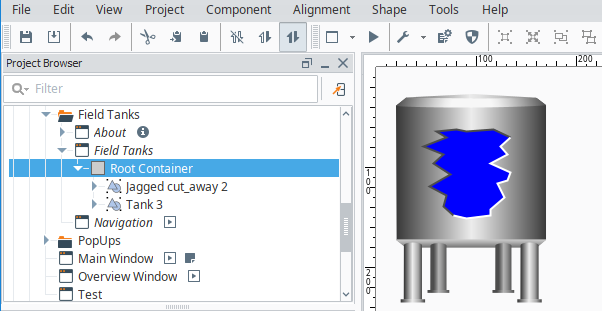
-
Select the tank symbol first, and then select the cutaway while holding CTRL to select both symbols.
-
Click the Difference
icon to use the cutaway symbol to make it appear that the area of the tank is cut away.
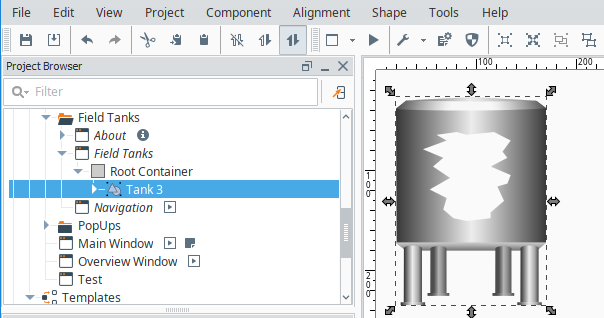
-
Place a Level Indicator component (drag from the Component Palette) on the area removed by the cutaway.
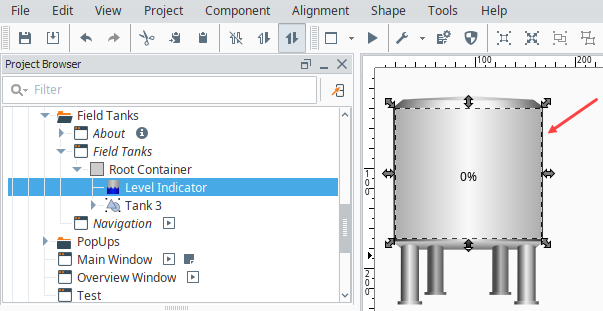
-
With the Level Indicator selected, in the Property Editor, enter a value for the Value property, or use a binding to put a value on the Level Indicator.
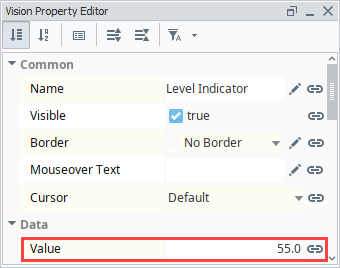
-
Choose Alignment > Move Back
to put the Level Indicator behind the tank.
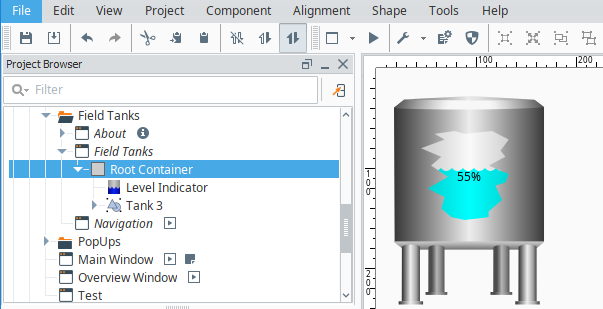
-
This is an optional step, but you can select the tank, including all the graphics, right click and Group them so now they can move around as one unit. You can even make a template out of it, so you can use it multiple times.
