How to Change Style on Hover
Element states provide an opportunity to change the styling on a component when a user simply hovers the mouse cursor over a component. In this guide, we will create a Style Class with a hover Element State that changes the background color of a component using this Style Class.
Create a new style class, or edit an existing one. In this example, we will create a new style class called HoverLabel.
Under Style Rules, click on the Add
icon and select Element State.
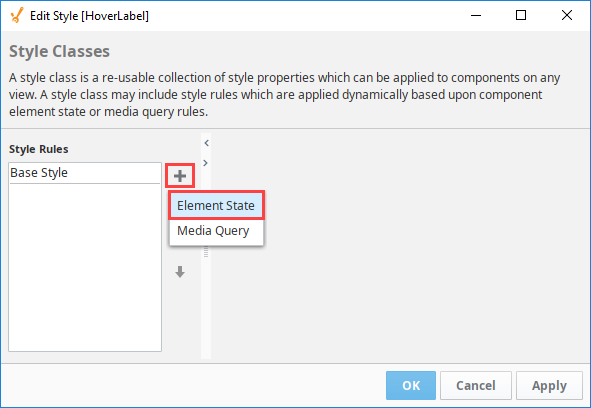
On the Element State dropdown, scroll down and select hover.
Click on the Expand
icon next to Background to see the Background settings.
In the background color field, enter a color code or click on the color wheel to select a background color. We chose #8AFFFF, a light blue.
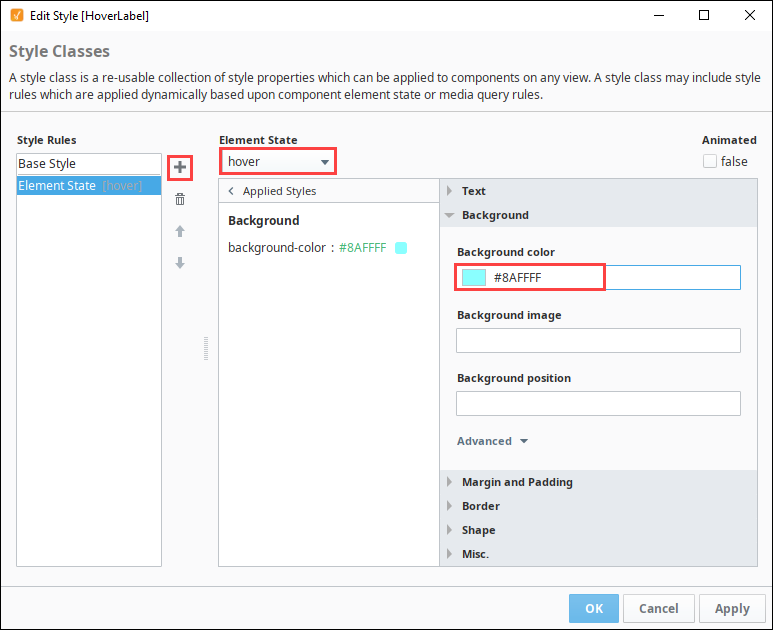
Click OK to finish configuring the Style Class.
Next, apply the the Style Class to a perspective component. In this example, we will use a Label component.
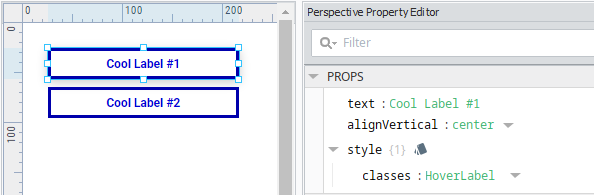
Put the designer in preview mode, or launch a session. While hovering over the label, you will see that the background color of the component will change while the mouse cursor is hovering over the component.