Report - Barcode
The Barcode component allows reports to contain dynamically generated barcodes based on how you configure its properties. Barcodes are commonly embedded into unstructured Table Rows, or Labels for printing. When used in set-driven components such as these, each barcode can be encoded to a unique value provided by the driving data source. Note: The actual barcode, as well as any text to be displayed under the barcode, is generated and rendered when the report is executed or opened in the Preview panel.
Report Design Component Palette Icon
There are several types of barcodes formats that serve different uses and industries, and fall into two categories: Standard Barcodes and 2D Barcodes. Standard barcodes represent data by varying the widths and spacings of parallel lines. 2D Barcodes represent data using two-dimensional symbols and shapes, and hold more data than Standard barcodes. Each Barcode Format has specific requirements for what it will encode. The tables below show the different formats that are supported for each category, and provide a brief description including some of the industries they are use in. If you are unsure which code you should be using, please consult your existing barcode documentation.
If you need to create a GSI-128 barcode, you can use the Code128 symbology. Use the following special characters to represent the four GSI function codes:
| Function Code | Symbol |
|---|---|
| ESCAPE_FNC_1 | ñ |
| ESCAPE_FNC_2 | ò |
| ESCAPE_FNC_3 | ó |
| ESCAPE_FNC_4 | ô |
Barcode Formats
Standard
| Barcode Format | Description | Industry Used |
|---|---|---|
| Codabar | Also known as Ames code, encodes a variable length code that supports a limited character set of the following 16 characters, digits 0-9, and symbols -.:$/+. It's easy to print and can be produced by any impact style printer. | Logistics, Healthcare, Education |
| Code 39 | Encodes a variable length barcode with a limited number, letter and special character set, including capital letters A-Z, digits 0-9, symbols -.$/%, and a space character. The asterisk (*) must be used as a start and stop delimiter. They are used to label goods across many industries. | Automotive, Defense |
| Code 128 | Encodes a variable length barcode consisting of any of the 128 ASCII character set. They are powerful and can store diversified information. | Supply Chain |
| EAN_8 | Encodes an 8 digit value used to label consumer goods primarily in Europe. Only used when limited space is available. | Retail |
| EAN_13 | Encodes 13 digit value, used often as a product identification numbers to label consumer goods primarily in Europe. | Retail |
| ITF | Encodes numeric digits as pairs, must be supplied an even number of digits. Used to label packaging materials and are good for printing on corrugated cardboard. | Packaging |
| UPC_A | Is the most common form of UPC code consisting of 12 total digits: 11 digits and a checksum. Used to label consumer goods. | Retail |
2D
| Barcode Format | Description | Industry Used |
|---|---|---|
| Aztec | Encodes up to 3832 digits, 3067 letters or 1914 bytes of data. Used by the transportation system for tickets and airline boarding passes. | Transportation |
| Data_Matrix | Variable length and generate 2D barcodes with advanced encoding error checking and correction. Used to label small items, and documents | Electronics, Retail, Government |
| PDF417 | Specialized linear scan barcode that can encode alphanumeric test. Used in applications that require storage of huge amounts of data. | Logistics, Government |
| QR_Code | Can generate an image encoding a string of text up to 4,296 alphanumeric characters in length. Supports four different modes of data: numeric, alphanumeric, byte/binary, and Kanji. | Retail, Entertainment, Advertising |
Properties
Property Inspector - Configure Barcode Tab

| Property | Description |
|---|---|
| Data Key | Key that will populate the barcode. |
| Barcode Format | Barcode format to display. |
| Show Text | Determines if the value of the Data Key should appear on the barcode. |
| Font | Enabling the Show Text option allows the Font configuration to be edited for the displayed text. |
| Barcode Format Info | Describes the selected barcode format. |
Property Inspector - Properties
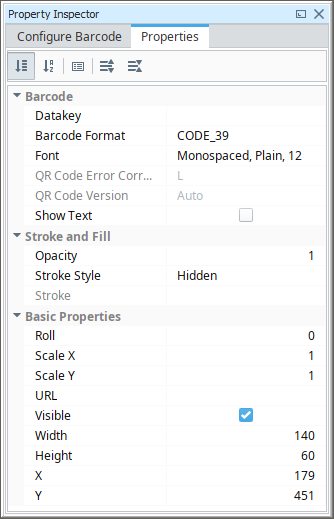
| Property | Description |
|---|---|
| Datakey | Datakey for barcode. |
| Barcode Format | Barcode format to use, see options above. |
| Font | Font type, size, and style for barcode. |
| Show Text | If true, show barcode value as text. Not available for all barcode types. |
| Opacity | How opaque the fill color is, between 0 and 1. |
| Stroke Style | What style of stroke or border to use: Hidden, Shape Outline, Border, or Double. To learn more about stroke styles, refer to Stroke and Fill Properties. |
| Stroke | Details for the chosen stroke. Each Stroke has its own properties depending on the Stroke Style chosen. |
| Roll | Number of degrees this shape is rotated clockwise. |
| Scale X | Amount to scale the width of this shape. 1 is scale to 100%. |
| Scale Y | Amount to scale the height of this shape. 1 is scale to 100%. |
| URL | New in 8.1.19 A link to attach to this reporting component. Will be a clickable hyperlink if the report is exported as a PDF. You can use the values below to link to internal pages.
|
| Visible | If true, the shape will be visible. |
| Width | Width of this shape in pixels. |
| Height | Height of this shape in pixels. |
| X | Horizontal distance in pixels between the left edge of this shape and the left edge of the page. |
| Y | Vertical distance in pixels between the upper edge of this shape and the top edge of the page. |
Example
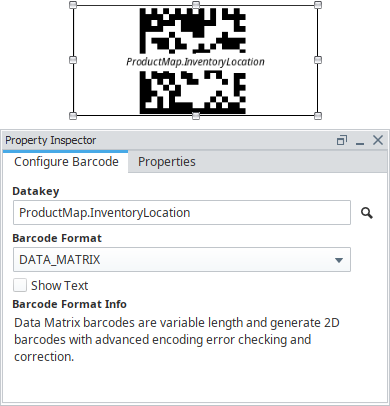
| Property | Value |
|---|---|
| Datakey | ProductMap.InventoryLocation |
| Barcode Format | Data_Matrix |
To add a barcode to a report, simply drag the Barcode component from the Report Design Palette on to your Design panel workspace. You will see a placeholder barcode with its driving data key displayed, and a description of the encoding for the type specified in the Barcode Format field of the Configure Barcode tab. Data Keys can be dropped or typed into the DataKey field, and the driving key will be shown in its appropriate barcode placeholder. The actual barcode, as well as any text to be displayed under the barcode, is generated and rendered when the report is executed or previewed.
Barcodes require a Data Key or Text to encode. Note that each Barcode Format encoder has specific requirements for what it will encode. Barcode Format Info displays some brief information about the selected format, but is not comprehensive.
To see an example of embedding a barcode in a DataSource driven component, refer to the Labels with Embedded Barcodes page. The example embeds a barcode in the repeating Labels component to dynamically create coded labels to track items.