Exporting and Importing System Tag Configurations
There may be instances where you want to export the configuration of a System Tag. Unlike regular tags from a Tag Provider however, the built-in import and export functionality is disabled for System Tags.
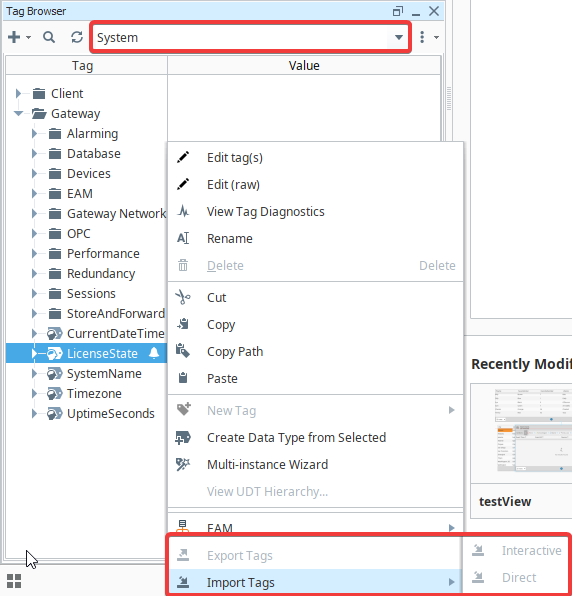
As a result, we will use both scripting and system functions to import or export the configurations we want. In each of the examples below, we have configured a single alarm on the LicenseState tag that we want to export and import to another Gateway, located in the Tag Browser under [System] > Gateway > LicenseState.
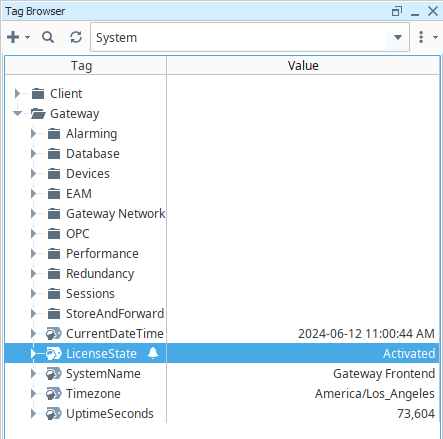
Exporting System Tag Configurations
Exporting Tags in the System Provider
This section demonstrates how to export configurations for all the System Tags in the System Provider. For an example on exporting a specific System Tag's configuration, see the Exporting a Targeted System Tag section.
Open the Script Console in the Ignition Designer.
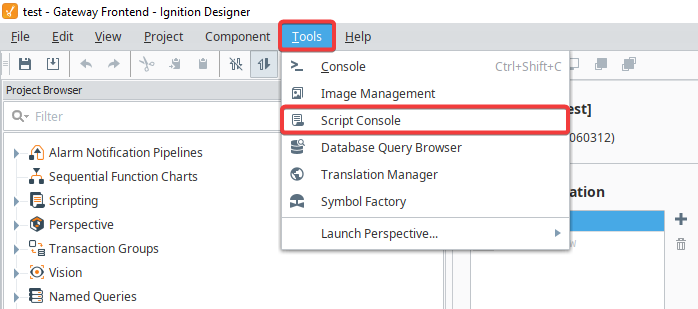
Use the system.tag.exportTags() function to export your System Tags. We can use the following script, replacing the
filePathparameter with the filePath you want to export to:Export System Tags ScriptfilePath = "C:\\Users\\bau\\Desktop\\mySystemTags\\allSystemTags.json"
tagPaths = ["[System]"]
system.tag.exportTags(filePath, tagPaths)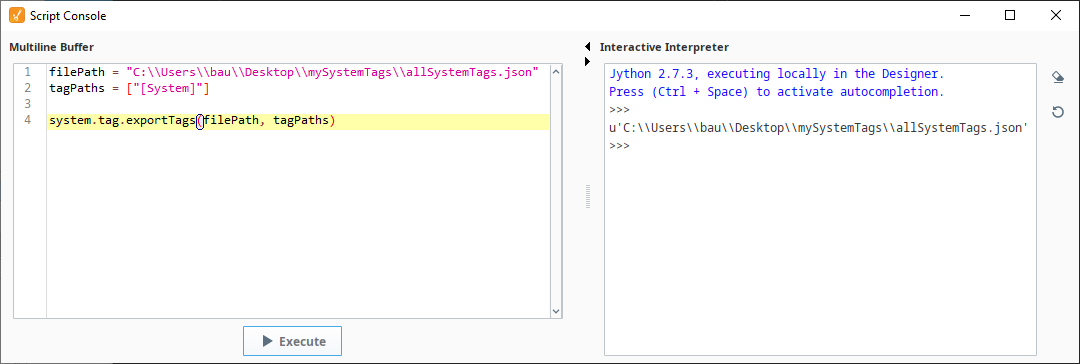
You should now have a file containing your tags in JSON called allSystemTags.json, located at the specified file path.
Exporting a Targeted System Tag
Alternatively, you can export a single targeted System Tag or group of System Tags. In the example below, we will export the LicenseState tag only, since this is the only System Tag that has the alarm we want.
Open the Script Console in the Ignition Designer.
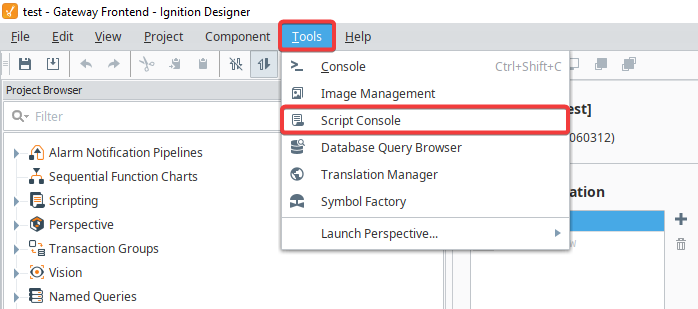
Use the system.tag.exportTags() function to export the LicenseState System Tag. We can use the following script, replacing the
filePathparameter with the filePath you want to export to:Export LicenseState Tag ScriptfilePath = "C:\\Users\\bau\\Desktop\\mySystemTags\\targetedSystemTag.json"
tagPaths = ["[System]Gateway/LicenseState"]
system.tag.exportTags(filePath, tagPaths)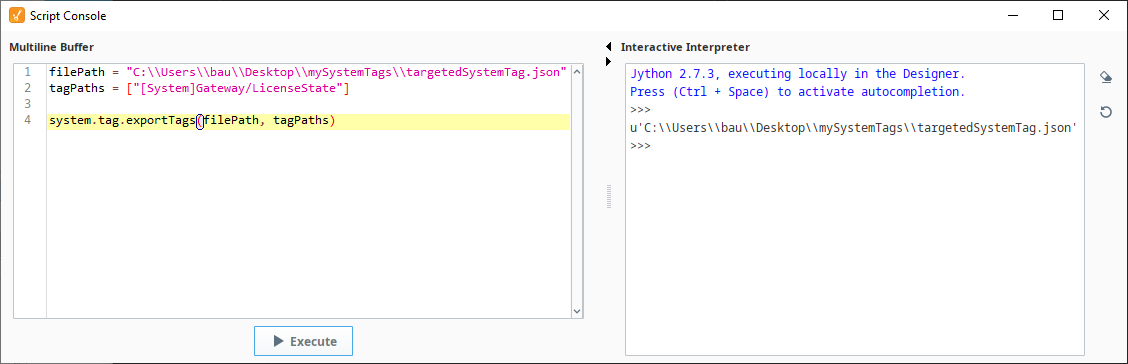
You should now have a file containing the LicenseState tag in JSON called targetedSystemTag.json, located at the specified file path.
Importing System Tag Configurations
Importing Tags from the System Provider
The steps below demonstrate how to import configurations for all the System Tags in the System Provider. In this section, we are assuming the allSystemTags.json file from the Exporting Tags in the System Provider example is accessible locally on the system importing the System Tag configurations, and inside a folder called mySystemTags. For an example on importing a specific System Tag's configuration, see the Importing a Targeted System Tag section.
Open the Script Console in the Ignition Designer.
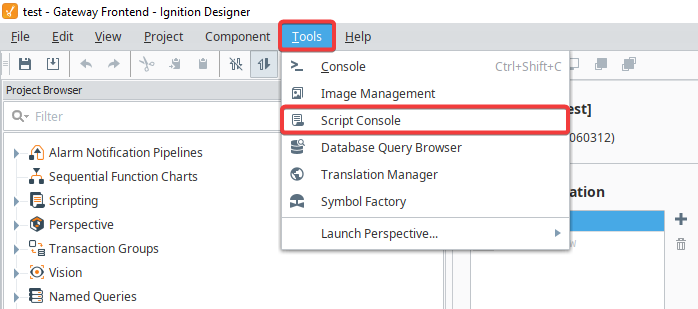
Use the system.tag.configure() function to import the allSystemTags.json file. We can use the following script, replacing the
filePathparameter with the path your .json file is located at:Import allSystemTags.json File ScriptfilePath = "C:\\Users\\bau\\Desktop\\mySystemTags\\allSystemTags.json"
tags = system.file.readFileAsString(filePath)
system.tag.configure("[System]", tags)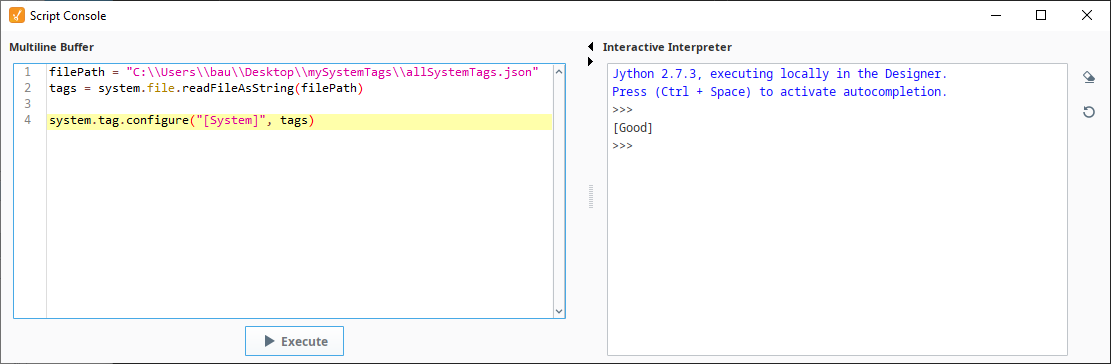
Your System Tags should now be updated with the imported System Tags' configurations.
noteYou may receive an error saying [Bad_AccessDenied("Insufficient Tag Provider Edit Permissions")] after importing all your configurations. This is because the imported configurations may:
- Affect tags that do not exist
- Affect tags that are not in the same location as the export system
- Affect tags that cannot be edited, or are in folders that cannot be edited
The imported configurations should still affect the System Tags that are available and in the same directory.
Importing a Targeted System Tag
The steps below demonstrate how to import configurations for a single, targeted System Tag. In this section, we are assuming the targetedSystemTag.json file from the Exporting a Targeted System Tag example is accessible locally on the system importing the System Tag configuration, and inside a folder called mySystemTags.
Open the Script Console in the Ignition Designer.
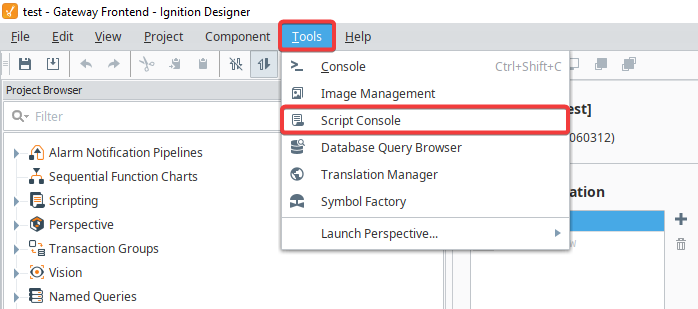
Use the system.tag.configure() function to import the targetedSystemTag.json file. We can use the following script, replacing the
filePathparameter with the path your .json file is located at:Import targetedSystemTag.json File ScriptfilePath = "C:\\Users\\bau\\Desktop\\mySystemTags\\targetedSystemTag.json"
tags = system.file.readFileAsString(filePath)
# Note that unlike the previous example where we imported all the System Tags to the [System] provider,
# we need to specify the exact directory where our targeted tag lives.
system.tag.configure("[System]Gateway", tags)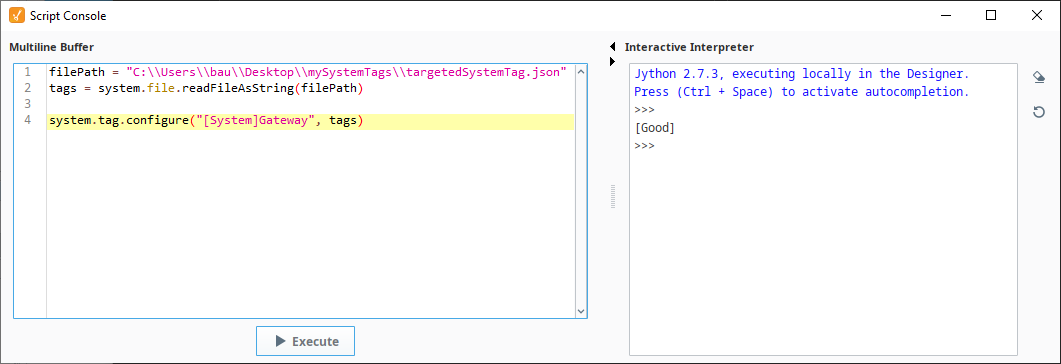
The specified System Tag should now be updated with the imported System Tag's configurations.