Vision Alarm Journal - Row Styles
The Alarm Journal Table allows you customize row styles for different states of alarm history. Just like the Alarm Status Table, the Alarm Journal Table comes with a particular set of colors associated with each of the alarm states as shown in the image below. You can change these colors for each of the states by going to the Alarms Styles Customizer that the Alarm Journal Table component provides.
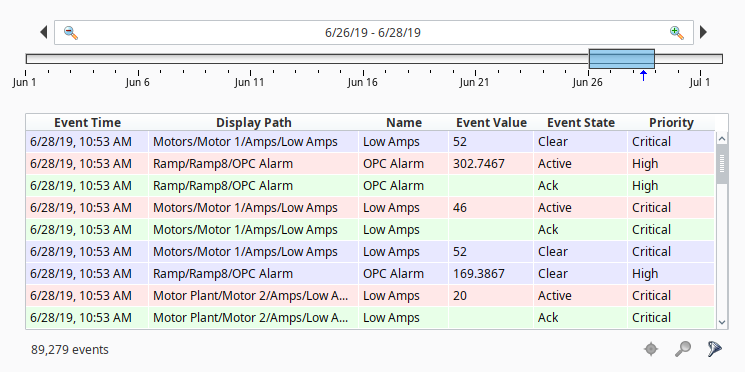
Customizing Alarm Row Styles
Alarm Row Styles is where you can modify an existing row style, add more styles, or delete a style. The Alarm Row Styles Customizer gives you a head start for building a new expression. The expression allows you to do any evaluation you want using any filter properties of the alarm: Priority, State, Display Path, Active Time, and Clear Time.
In the Designer, right click on the Alarm Journal Table component, go to Customizers > Alarm Row Styles to see the default row styles. Alarm Row Styles is an ordered list and each style has an expression. How it works is, the first style that returns ‘True’ for a given alarm is the one that is going to be used. So you want to make sure the order is the correct order that you want. If you want to change the order, select a row and click on the up or down arrow
icons. Click on each of the row styles to view the expression associated with the row style.
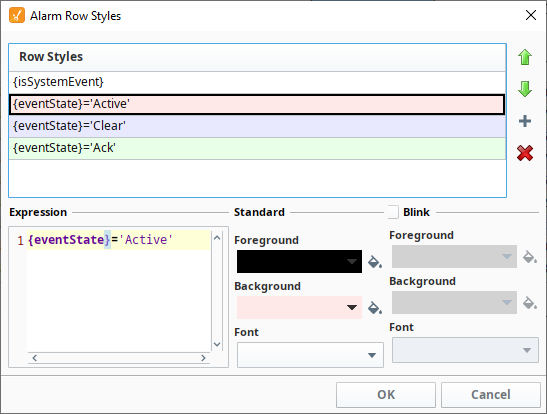
Creating Row Styles for Different Alarm States
The main reason to create a new row style is for overlapping conditions for styling. Let's create another state alarm with a new row style and state.
With the Alarm Row Styles customizer open, click on the Add
icon.
By default, the new alarm state is added to the bottom of the list. The following expression creates a new state for alarms 'Ack by the user admin.' Copy and paste the expression into the Expression area of the Row Styles window.
{ackUser}='usr-prov.default:/usr:admin'To make this alarm state catch the attention of the operator, let's make the row style standout by making it blink. Make the foreground color 'Black' and the background color 'Yellow.' Check the Blink box and make the foreground color 'Black' and background color 'Red.'
Move the new state for 'Ack by the user admin' above the 'Ack' state so it gets evaluated first, otherwise if 'Ack' state is evaluated first, it will become 'True' first and the new state 'Ack by the user admin' will never be evaluated.
Press OK to save your updates.
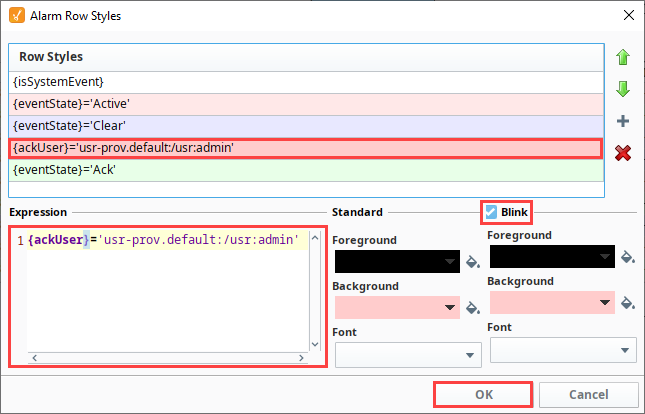
Now, when the user 'admin' acknowledges an alarm, it will blink yellow and red in the Alarm Journal Table.
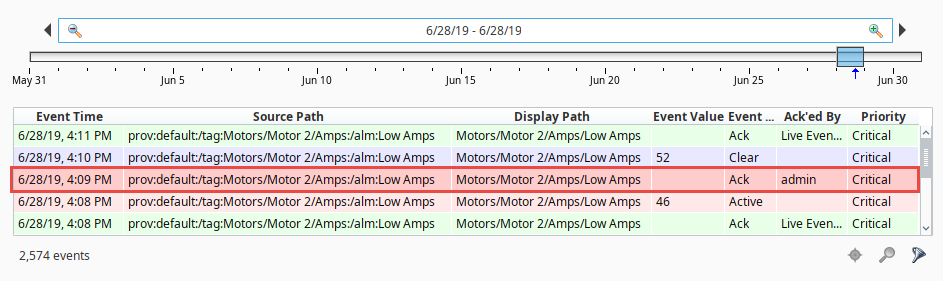
Refer to the Tag Alarm Properties page to learn more about alarm properties.
