Vision Client Launcher Settings
You have the option of customizing the Vision Client Launcher settings. This can be accomplished with either the GUI or by modifying a file on the local file system. Regardless of method, both utilize the properties specified under the Vision Client Launcher Settings Reference Table.
Launcher Settings
You can find the Settings button in the upper right corner of the Vision Client Launcher.
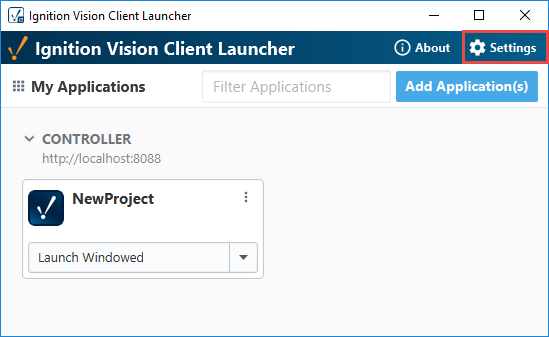
You can choose to use the default settings or customize your Client applications. There are three different Actions in Settings in the Vision Client Launcher:
- Export Launcher Config: Exports a configuration of the the Vision Client Launcher, as a JSON file (i.e.,
vision-client-launcher.json). Taking an export is useful in cases where you want multiple launcher instances to use the same settings. The content of the export file is based on the last saved configurations settings of the Launcher. - Import Launcher Config: Imports your launcher configurations from a Vision Client Launcher export file.
- Import Application Config: Creates a new Client application configuration from an export, adding a new application to the Launcher. The import file is the same generated by an application export.
When finished updating any of the Client Launcher settings, click the Save Changes button. Refer to the list of additional launcher settings in the reference table below.
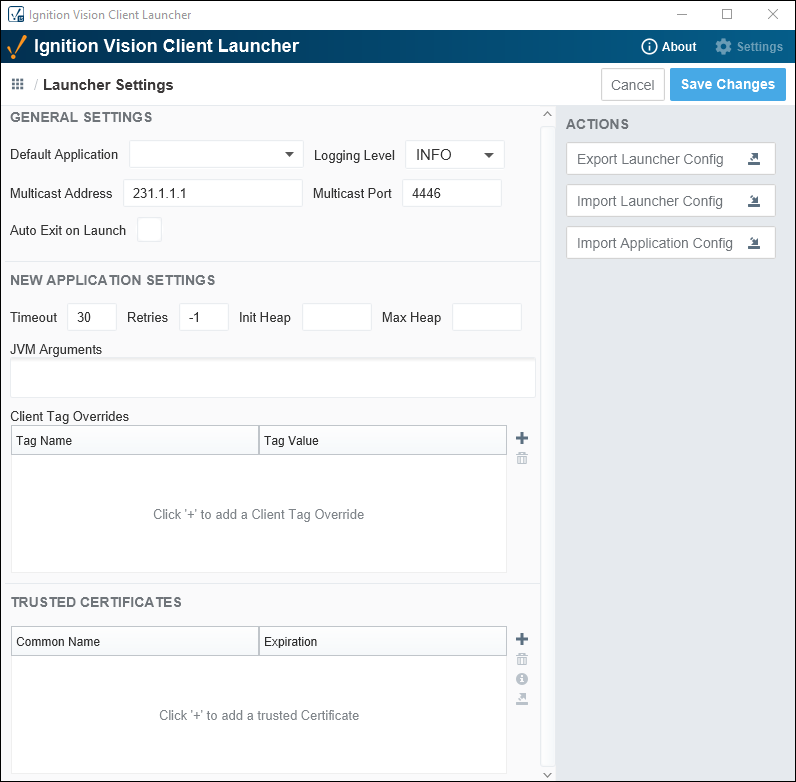
Launcher Configuration Using JSON
In addition to using the GUI, these configurations changes can be made by modifying the vision-client-launcher.json file (created during installation of the launcher). The file is located at:
{user folder}\.ignition\clientlauncher-data\vision-client-launcher.json
The preferred method of configuration is with the GUI, but JSON modification is useful when attempting to load multiple application configurations simultaneously.
A reference to the various properties that can be modified via JSON are listed in the Vision Client Launcher Settings Reference Table. However, the JSON file has the following setting that isn't available from the GUI:
lock.configuration: When set to true, the application list and individual application configurations cannot be modified. Effectively restricting the ability to add applications and edit the launcher's configurations.
Vision Client Launcher Settings Reference Table
Launcher Settings - Configurations for the Launcher
| Property Setting | Description | JSON Name |
|---|---|---|
| Default Application | When set, the Launcher will attempt to automatically launch the specified Application when running. If left blank, no application will automatically start. | default.application |
| Logging Level | Level of logging that will be used for the Launcher: INFO, TRACE, DEBUG, WARN, and ERROR. | logger.level |
| Multicast Address | The address that will be used to listen for multicast broadcasts from Gateways. | multicast.address |
| Multicast Ports | The port that will be used to listen for multicast broadcasts from Gateways. | multicast.receive.port |
| Auto Exit on Launch | Automatically close the Launcher window when a Client is started. | autoexit |
Application Defaults - Default Configurations for New Applications
| Property Setting | Description | JSON Name |
|---|---|---|
| Timeout | Maximum number of seconds allowed for any Gateway communication. Any communication that exceeds this amount will cause the Client Launcher to abort the communication and try again if configured. | timeout |
| Retries | The number of times a Client will to attempt to contact a Gateway again if an error occurred during communication. Available values are:
| retries |
| Initial Heap | Amount of memory to be allocated at startup. | init.heap |
| Max Heap | Maximum amount of memory allocation for heap size. | max.heap |
| JVM | Arguments to append to Client startup. These should start with a -D and be separated by semi-colons. | jvm.arguments |
| Client Tag Overrides | Client tags and their values that are set when the Client launches. | client.tag.overrides |
Trusted Certificates
You can add security certificates to the Launcher.
While attempting to launch an application, the Launcher will check against the application's host Gateway, and attempt to automatically download any required certificates. In addition, certificates can be manually added using the example below.
Access Vision Client Launcher settings by clicking Settings on the top right of the Vision Client Launcher window.
In the Trusted Certificates section, click the Add
icon.

Navigate to the location of the certificate on your system and choose Open.
Information about the certificate is displayed. To view complete details, click the Expand
icon next to Details. If everything looks OK, click Trust Certificate.

Once a certificate is imported, you can view its details by clicking the Information
icon.
Delete a Certificate
To delete an imported certificate, access Vision Client Launcher settings by clicking Settings on the top right of any Vision Client Launcher window.
In the Trusted Certificates section, select the certificate you want to delete.
Click the Delete
icon.
You'll get a confirmation window. If the certificate is the correct one you want to delete, click the Delete button.
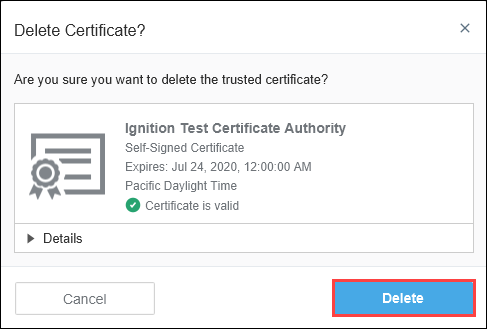
Export a Certificate
- To export an imported certificate, access Vision Client Launcher settings by clicking Settings on the top right of any Vision Client Launcher window.
- In the Trusted Certificates section, select the certificate you want to export.
- Click the Export
icon.
- Navigate to the location you want to save the certificate and click Save.
Launcher Application Settings
For each project application, you can update the default settings by clicking the three dots menu icon next to the project name, and select Manage to open the Manage Project Settings window. The Export command exports the configuration settings to a
.json file. The Delete command deletes the project application from the launcher.
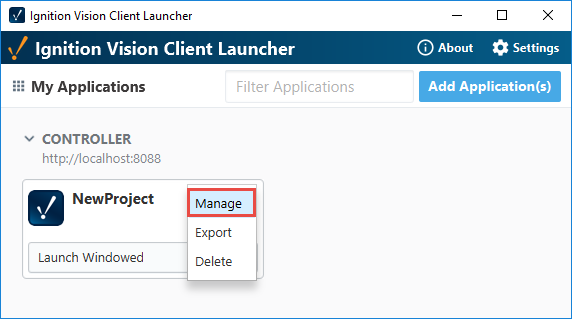
You can choose to use the default settings or customize your Client applications. There are three different Actions under Manage Project Settings in the Vision Client Launcher.
- Launch Application: Launches the your application in the Vision Client Launcher.
- Export Config: Exports your updates to the Vision Client Launcher file (i.e.,
vision-client-launcher.json). The resulting export file contains the last saved configuration of the application. - Create Desktop Shortcut: Creates a shortcut to your application on your desktop, using the last saved application configuration.
When finished updating any of the launcher settings, click the Save Changes button.
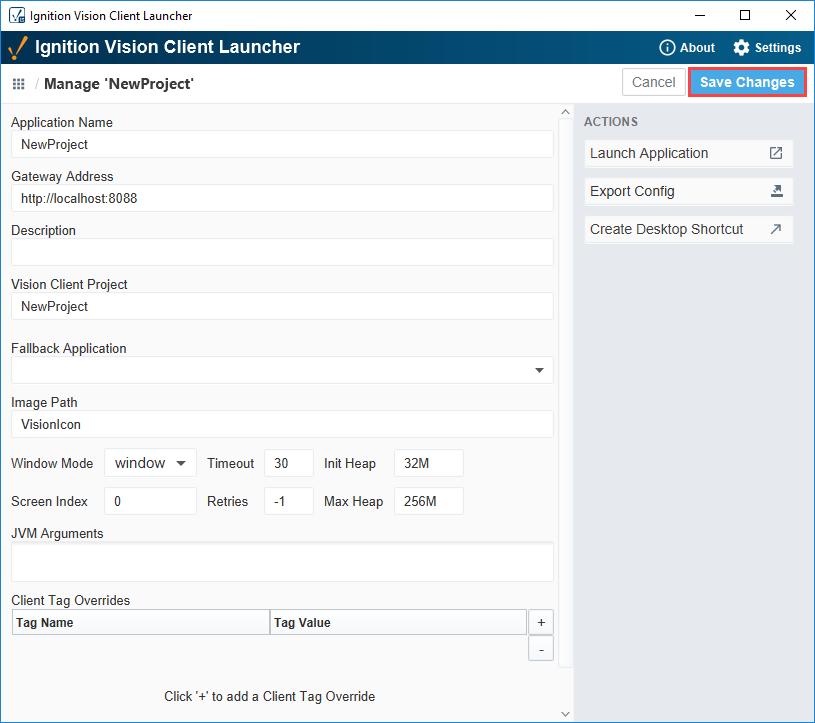
Application Property Reference Table
| Setting Name | Description | JSON Name |
|---|---|---|
| Application Name | The descriptive name of the application. This is independent of the project name that corresponds to a project on the Gateway. Instead, this is the name of the application as it is defined in the Launcher. | application |
| Project | The Vision project that exists on the Gateway that this application will load. | project |
| Description | An optional brief note about the application. The description will appear in the Launcher. If left blank, a description will not appear. | description |
| Window Mode | Controls the Client mode. Available options are:
| window.mode |
| Screen Index | The screen index indicates which monitor to use. | screen |
| Image Path | This will allow the icon of the application to be set within the Designer and it will be downloaded and displayed as the icon for the application as well as the shortcuts. If no path is set the default icon is used. If this is set to a different icon path, that icon will be used. | image.path |
| Fallback Application | The name of the application to use if the number of retries has been exceeded. The fallback is only utilized if the Retries setting is greater than 0. | fallback.application |
| Timeout | The maximum number of seconds to allow for any Gateway communication. Any communication that exceeds this amount will cause the Vision Client Launcher to abort the communication and try again if configured. | timeout |
| Retries | How many times to attempt to contact a Gateway again if an error occurred during communication. Available values are:
| retries |
| Init Heap | The initial heap size (memory) for the Client. | init.heap |
| Max Heap | The maximum heap size (memory) for the Client. Value is set using megabytes, such as 1024M. | max.heap |
| Client Tag Overrides | Allows Client tags to be overridden on the Vision Client. These are set using the table on the application configuration screen by adding rows with the names of the tags and the corresponding values.When applying the overrides from command line, the tags must first be defined as launch parameters, then a value can be set on the parameters.Vision Client Tag overrides within folders and passing Client Tag Overrides are supported by using a '+' icon as an escape character. This happens automatically if you are configuring overrides in the Client Launcher. To learn more about how to configure Client Tag Overrides, refer to Overriding Vision Client Tags. | client.tag.overrides |