Perspective Workstation
The Perspective Workstation is a single application that acts as both a launcher, and desktop “wrapper” for Perspective Sessions. Perspective Workstation allows you to run your Perspective applications as first class desktop applications designed for HMI's, panel PCs and dedicated workstations.
Perspective Workstation has built-in features to run in Windowed mode and full screen Kiosk mode eliminating any distractions from the underlying operating system. There are also features to manage applications running on dedicated workstations with multiple monitors configured to run on specific monitors.
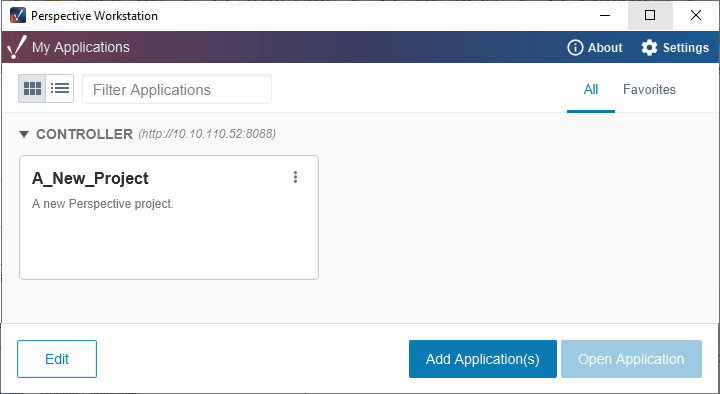
Perspective Workstation will only be able to launch sessions against 8.1+ Ignition Gateways.
Managing Workstation Settings
The Perspective Workstation application settings are unique to each Perspective Session. To access Workstation settings, click on the "three menu dots" on the My Applications window and select the Manage option. The property setting tables in the Perspective Workstation Application Settings section below shows the settings that can be applied to each session.
When you open the Manage tab and navigate through some of the screens, some of the settings will be pre-populated.
Launch Modes - Windowed and Kiosk
Perspective Workstation has built-in features to run either Windowed mode or in full screen Kiosk mode eliminating any distractions from the underlying operating system.
Tab/Window Links
Tab/Window Links has three settings to select choose from that can either allow users to open links in a web browser, in a window, or block users from accessing the operating system.
Multi-Monitor Support
Workstation supports launching across multiple monitors. A single application configured in Perspective Workstation can open multiple application windows (operating system windows). Each page is represented on a separate operating system window with each monitor representing a different Perspective page. Users can specify which pages to appear on each monitor on the Page Configuration window.
When configuring multi-monitor settings, Workstation automatically detects and shows you how many monitors are available on the Page Configuration page. The page configuration settings sets the page(s) that the session will start on. Users mount which page they want for each display. If the Page field is empty, nothing will appear. If a Page field contains a URL, a page will be mounted. A Primary display indicates where you will sign in and identify what window will present you with the sign-in dialog box. There is an Identify Display setting that you can set to provide an overlay with what display you are looking at to help you with your configuration.
The default Page Configuration when adding an application is "/" meaning that we load the default page as configured in the Designer when creating a Page Configuration. For more information refer to Page Configuration.
Perspective Component Actions and Scripts
Perspective resources have access to some Workstation only features, allowing you to develop a project that has some built-in Workstation controls.
The Component Events and Actions page highlights the Workstation Component Action, allowing you to switch the mode of a running Workstation Application.
The system.perspective.workstation namespace leads to various system functions that further allow you to manipulate a running Workstation Application.
Perspective Workstation Settings
Settings for the entire Launcher can be found on the Launchers and Workstation page.
Perspective Workstation Application Settings
To access the application settings, click on the "three menu dots" on the My Applications screen and select the Manage option. Settings for applications in Perspective Workstation are listed below.
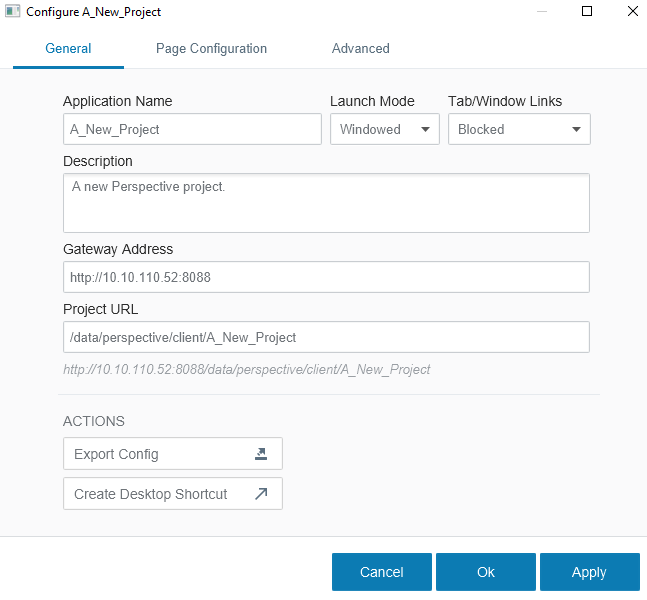
General Application Settings
| Setting Name | Description |
|---|---|
| Application Name | The name of the application that appears in the Launcher. |
| Launch Mode | The mode that the application will run in that determines the default launch behavior of the application. There are two options:
|
| Tab/Window Links | Determines what happens when a user clicks a link in the session that would open a new tab in a standard browser.
|
| Description | A description that identifies what the application is for. The Description is displayed on the Application on the My Applications screen. |
| Gateway Address | The address to the Gateway in the format http[s]://host/port. |
| Project URL | The URL path to the Perspective page the project will load. |
Page Configuration Settings
| Setting Name | Description |
|---|---|
| Identify Displays | Identifies display numbers across your displays. Use these numbers to assign a page to a specific monitor. |
| Page | The page within the Perspective project to show on the display. |
| Primary Display | If checked, logins and other operations will happen on this display. |
Advanced - Fallback Redirect Settings
Connection Settings
| Setting Name | Description | Property Type |
|---|---|---|
| Connect Timeout | How long workstation will try to connect to the application (i.e., if the connection to the Gateway takes awhile to resolve, or the Gateway is down) before giving up. Duration is in seconds. | value: integer |
| Retries | Number of times workstation will try to connect before connecting to the Fallback application. | value: integer |
Fallback Redirect Settings
| Setting Name | Description | Property Type |
|---|---|---|
| Fallback Redirect | If true, other settings become available and this option is activated for this application. Default is false. | value: boolean |
| Fallback Application | Application to redirect to in the event of extended connection loss to primary or redundant backup application Gateway(s). The dropdown contains a list of configured applications in this workstation installation. | value: string |
| Auto-Return | If true, workstation will monitor the potential connection health of the application's primary/backup Gateway(s). When they appear to be in a state where they can support the session, workstation will redirect back to the original application URL. Default is false. | value: boolean |
| Launch Delay | If the primary application becomes disconnected for more than this time, the application will redirect to the Fallback Application. Duration is in seconds. Default is 30 sec. | value: integer |
Perspective Workstation - On-screen Keyboard
Note that the on-screen keyboard will not automatically appear when interacting directly with Perspective Workstation (configuring workstation apps, pages, importing certificates, etc.,).
Redundancy
Perspective Workstation can take advantage of a redundant Gateway setup. Whenever a connection is established with a master Gateway, the backup Gateway IP address is automatically stored in the launcher configuration file. If the master Gateway cannot be contacted the next time the launcher is run, an attempt is made to contact the backup Gateway. If the backup cannot be contacted, the launcher switches between contacting the primary Gateway and the backup Gateway until one responds or the user closes the launcher.
Command Line Arguments
Perspective workstation can be called from command line. The following arguments are available when doing so.
| Argument | Description |
|---|---|
application | The name of the workstation application to launch. |
debugPort | Allows specifying a specific debug port for the launched application. Default is 9224. |
launch.mode | Override the launch mode to launch the application in. Options are:
|
browser.tab.mode | Override the Tab/Window mode for the launched application. Available options are:
|
config.json | Allows you to point Perspective Workstation to a configuration file from command line. Doing so will start running an instance of workstation using the configurations in the file as a temporary override. The argument expects a path to a JSON export file, specifically the same file that's created by the Export Launcher Config button under workstation's Settings menu. Example: |
System Requirements
Workstation utilizes JxBrowser. As a result, it will only run on 64-bit operating systems that are supported by JxBrowser (ARM OS's are not supported at this time): JxBrowser System Requirements.
The bundled Perspective Workstation for Mac now only supports Apple Silicon. An alternate build is available for download from inductiveautomation.com/downloads for Intel-based Macs.
