3. Connect to a Device
Ignition can connect to many different devices natively with the built-in OPC-UA Server.
- Allen Bradley Ethernet
- Modbus
- Siemens
- UDP and TCP Driver
- DNP3
- Programmable Device Simulator
- Third Party OPC Servers
With the Ignition OPC UA module and device drivers installed, connecting to a device is simple.
With the Ignition OPC UA module and device drivers installed, connecting to a device is simple. The Programmable Device Simulator, as described below, includes Generic, Dairy and SLC simulator programs. Furthermore you can modify the existing programs to provide custom data points. It provides functionality that allows you to create your own simulator program with outputs you define. For more in depth information, refer to the Programmable Device Simulator page.
If you are not already logged in to the Gateway webpage, click on the Config tab and press the Log In button.
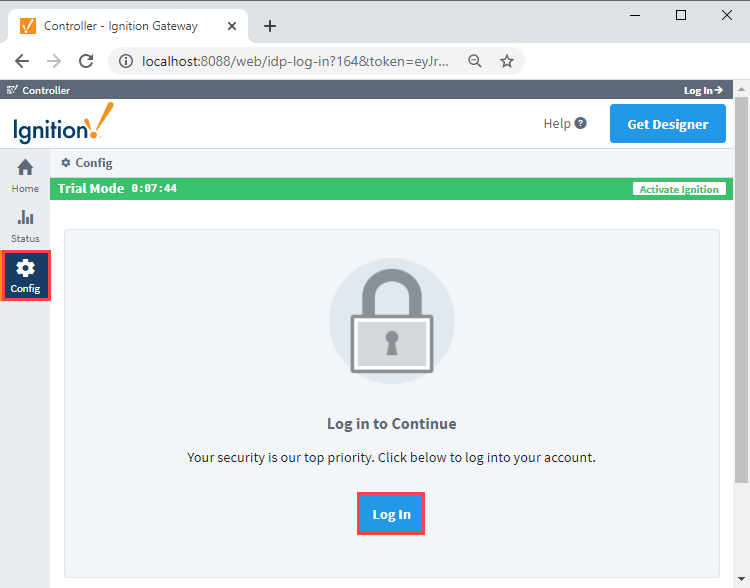
Enter the credentials and password for the administrator or user with full privileges for the Gateway.

Scroll down to the OPC UA section on the left to Device Connections.
To add a new Device Connection, click the Create new Device... link.
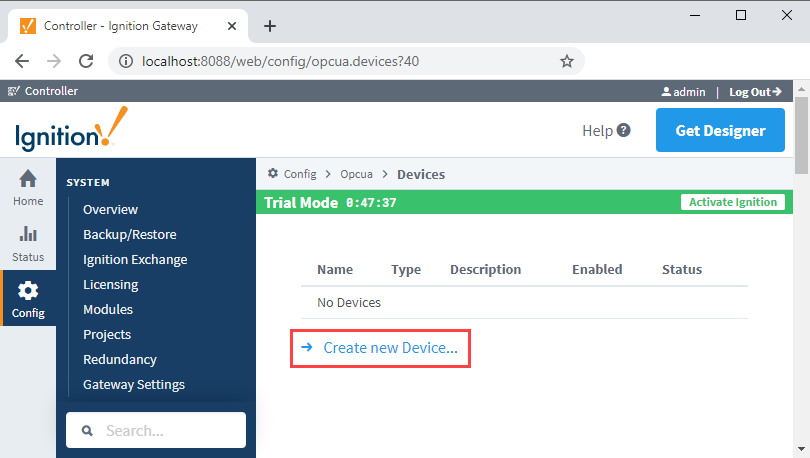
Select Programmable Device Simulator and click Next.
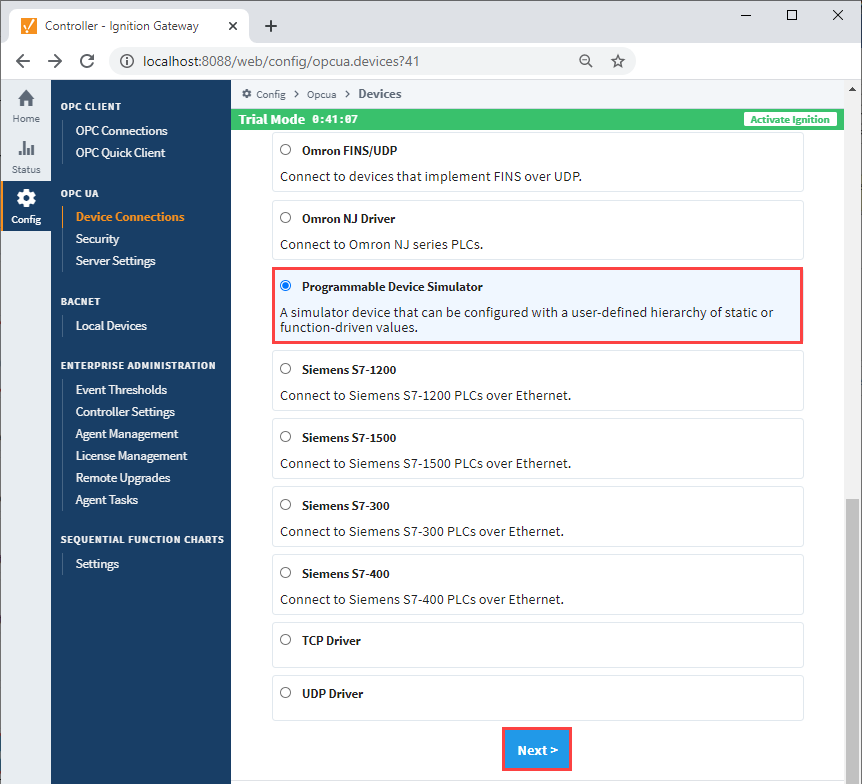
Give the new connection a name and click Create New Device.

The window will refresh and you'll see your device was successfully created with a status of Running. Now you can select the program for the simulator by clicking More > edit program.
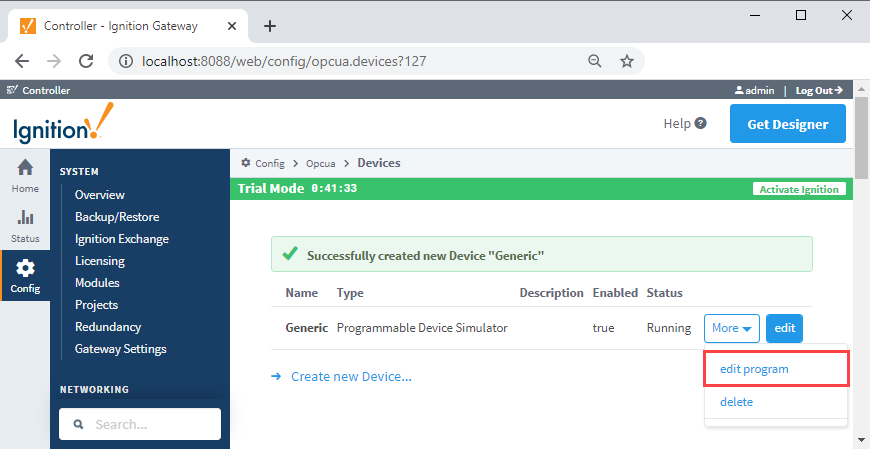
From the Load Program dropdown, select a program (i.e., Generic Program) and click the Load Simulator Program button.

You will see a number of instructions which expand multiple pages. This is how the simulator creates Tags and sets their values. Click the Save Program button at the bottom of the page.
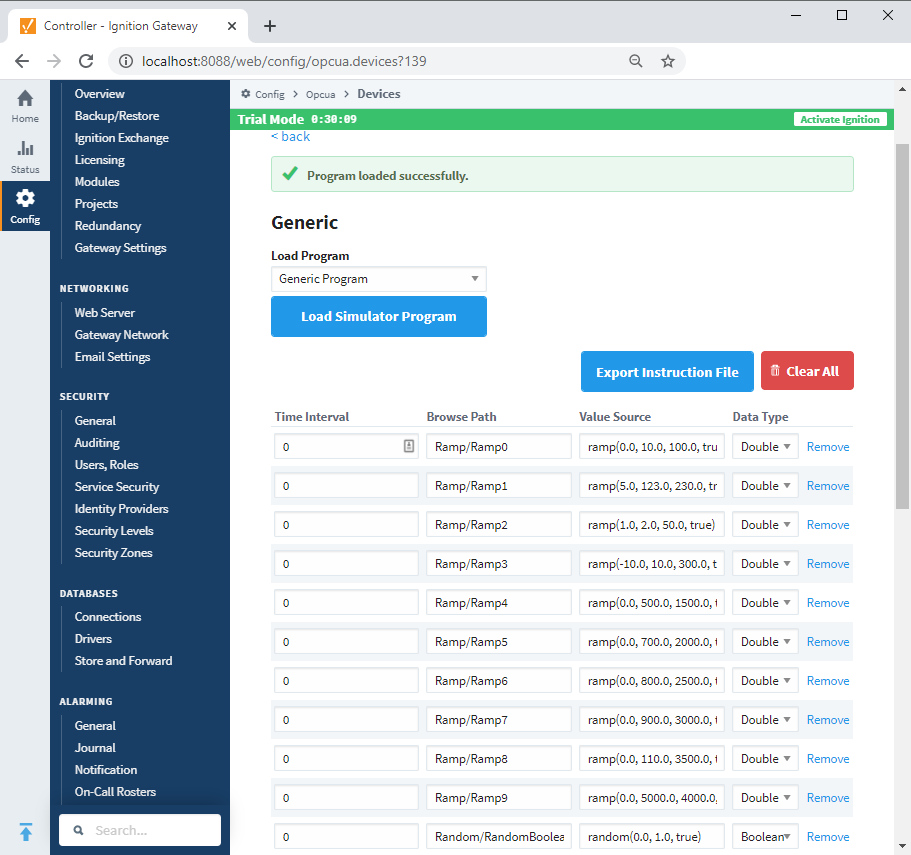
You have the option to modify the program before or after saving if you want to change some of the functionality. If you want to add an instruction, click the Add Instruction link under the last instruction on the screen. You can also Remove the instruction if necessary.