Report - Page Object
Each report may consist of multiple pages. The Page component may be selected by clicking on a Page item in the Project Browser.
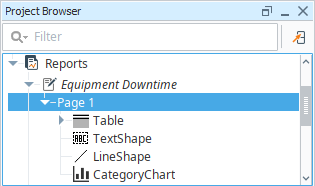
Menu Bar Items
Pages are added and removed from the the menu bar at the top of the browser.

| Menu Item | Description |
|---|---|
| Add Page | Adds a new page to the report after the currently selected page. |
| Add Page Previous | Adds a new page to the report prior to the currently selected page. A cover page may easily be added to a pre existing report by using Add Page Previous. |
| Remove Page | Deletes the page that is currently visible in the main workspace. |
Properties
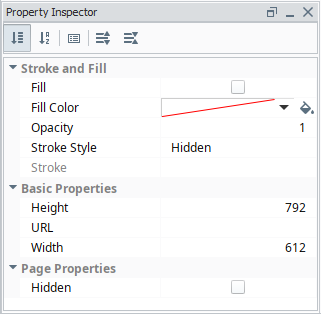
| Property | Description |
|---|---|
| Fill | If true, the shape will fill its space with color. |
| Fill Color | If fill is selected, the color that will fill the shape. |
| Opacity | How opaque the fill color is, between 0 and 1. |
| Stroke Style | What style of stroke or border to use: Hidden, Shape Outline, Border, or Double. To learn more about stroke styles, refer to Stroke and Fill Properties. |
| Stroke | Details for the chosen stroke. Each Stroke has its own properties depending on the Stroke Style chosen. |
| Height | Height of this shape in pixels |
| URL | A link to attach to this reporting component. Will be a clickable hyperlink if the report is exported as a PDF. You can use the values below to link to internal pages.
|
| Width | Width of this shape in pixels. |
| Hidden | Allows the entire page to be excluded from the report. If true, the page will not be included in the report, and the page will display a Hidden warning in the Design tab and (Hidden) text following the page name in the Project Browser. Although this is a static boolean parameter value by default, it can become dynamic by selecting the property and right-clicking to choose the Use dynamic data key option. Alternatively, you can drag and drop a data key onto the property from the Key Browser. |